How to Record Shows on DTH: Tata Sky, Videocon D2H, Dish TV, Airtel TV
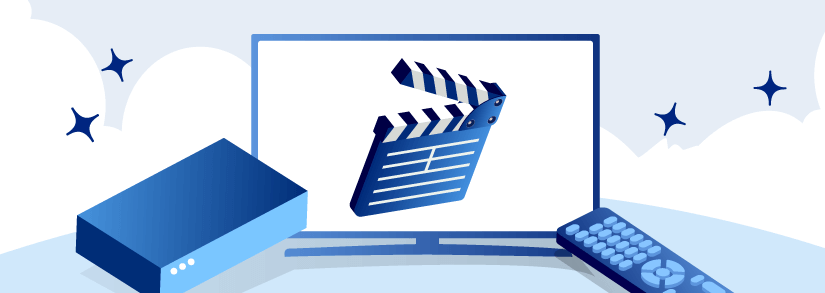
Have you ever felt in jeopardy of having to choose between watching the biggest game of football/cricket and letting your family watch the biggest episode of their favorite show? Don’t worry, we have all been there and done what we had to.
Imagine the days when we did not have the recording feature available on our set-top boxes. Weren’t those days full of yelling, fighting, and hiding of TV control remotes? Hell yea! Thanks to PVR technology, we can now pause, record, and rewind Live TV and shield our family from feuds.
This step-by-step guide is for those who wish not to miss any of their favorite sports matches and international and national shows. During this pandemic and era of social distancing, you can spend your free time watching television, record a show or movie, and rewatch the same as many times as you want to. It really is that simple, yes!
So read on to find all your answers about ‘How to record shows and movies on DTH.’
What Can You Record on Your DTH?
Good question. With the PVR technology, you can record anything and everything you have subscribed to your DTH service provider. Football, basketball, cricket, or any other game? You are covered. Domestic, international, or regional shows? You are covered. Religious channels? You are covered. Infotainment? You are covered. As far as you have subscribed for a channel, you are eligible to record any product. You can continue to do your other activities (even sleeping) while the set-top box records your sitcom.
Tata Sky Recording
Tata Sky is one of the leading DTH players in India. It has been a game-changer in the Indian television world since its launch in 2006. Subscribers can get customized packages and ala-cart channel selection on this platform.
The company brought about a paradigm shift in the market by launching the PVR (Personal Video Recorder) technology through its Tata Sky+ product.
Did you knowTata Sky was the first DTH player to introduce Pause, Record, and Rewind Live TV features to the Indian subcontinent?
That said, the other DTH players in the Indian market then followed suit. As a result, today, almost all major DTH service providers in India have the recording capability on their devices.
Tata Sky has streamlined five of its set-top box models, namely Tata Sky SD, HD, Binge+, 4K, and HD+.
Only Tata Sky+ HD subscribers can enjoy unlimited recording features on their set-top boxes.
To record your favorite episodes, series, or movies on Tata Sky HD+ account, follow the below easy steps:
Step 1: Switch on your TV and click on the ‘Guide’ button from your Tata Sky remote control.
Step 2: Now, navigate and find your favorite movie, match, TV show, or series you wish to record.
Step 3: Once you find your show, movie, or match, click on the ‘Record’ button on your remote control. Upon clicking the record option, you will see two recording options, namely ‘Record Events’ and ‘Record Series.’
If you wish to record the entire series of a particular show, then click on ‘Record Series'. On the other hand, if you want to record a one-off event, click on ‘Record Events.’
Step 4: Now, you can sit back and view the recorded shows at a convenient time by clicking on the ‘Plan’ button on your Tata Sky remote control.
Step 5: Next, click on the ‘Recorded’ option. You will now see the exhaustive list of the recorded shows/movies/games.
Step 6: Now, have a happy time watching that favorite show/movie/game without missing out on anything.
Videocon D2H Recording
Videocon D2H also enrolled for the PVR technology on its HD boxes. With this feature, Videocon D2H subscribers can –
- record any program,
- either record a Live TV program or even a scheduled program,
- watch the recorded program later at a more convenient time,
- enjoy unlimited recording services
You get all these services at Rs. 1 per day, i.e., a total of Rs. 30 for a month. To activate the recording feature on your set-top box, reach out to the Videocon D2H customer care.
Below are some other relevant features that can get your recording experience exciting –
- Title/Time-Based Recording: With this, subscribers can manually set the recording for any TV sitcom or movie of their choice. Subscribers can also perform time-based recording without missing out on a second of their favorite show.
- Rewind/Forward (up to 32x): A user can rewind and forward any recorded sitcom or movie up to thirty-two (32) times the average speed. This helps them skip watching advertisements and save time.
- Pause Live TV: Subscribers can meet any of their other activities at hand by pressing the pause button of any Live program on their TV and then watch it later at their convenience.
The Videocon D2H recorder has a 500GB in-built storage drive. You can record channels simultaneously.
To start recording your favorite sitcom on your Videcon D2H account, follow the below easy steps:
Step 1: Switch on the television and click on the ‘Guide’ button from your remote control.
Step 2: Now, navigate and look for your favorite movie, match, TV show, or series you wish to record.
Step 3: Once you find your program, keep a pen drive or hard disk (minimum 4GB capacity) handy. Insert the same in the set-top box.
Step 4: After inserting the pen drive, click on the ‘Record’ (the red colored) button on your remote control and choose ‘Okay.’ To pause or end the recording, click on the ‘Record’ button again.
Step 5: You can access the recorded content from the ‘My Library’ section, which is available under the side menu bar. You will see the ‘Recordings’ option. To watch your recording, click on the file name and enjoy watching.
Dish TV Recording
Dish TV, another leading DTH service provider in Indian households, provides recording features to its subscribers. With Dish TV, you can record everything without having to miss out again. You can do so by activating the recording feature of your Dish TV set-top box.
When you get home, the latest episode of your favorite program or the match you didn’t want to miss is waiting for you. To activate or subscribe to the recording feature, you can give a missed call on 18003157674 from your registered mobile number or call Dish TV customer care.
Dish TV recording lets you do an unlimited recording through a pen drive or hard disk attached to the set-top box.
The set-top boxes support a maximum USB capacity of 500 GB in NTFS or FAT3 format.
Subscribers can record any ongoing program or a program scheduled for later, but not the programs which have already been telecasted.
To start recording your favorite sitcom on your Dish TV account, follow the below easy steps:
Step 1: Switch on the television and click on the ‘Guide’ button from your Dish TV remote control.
Step 2: Now, navigate and look for your favorite movie, match, TV show, or series you wish to record.
Step 3: Once you find your program, keep a pen drive or hard disk handy. Insert the same in the set-top box. Don’t worry - you will easily find the appropriate socket, and your TV screen will display a USB connection. Remember that the set-top boxes support a maximum USB capacity of 500 GB in NTFS or FAT3 format.
Step 4 : After inserting the pen drive, click on the ‘Record’ button on your remote control. To pause or end the recording, click on the ‘Record’ button again.
Step 5: You can access the recorded content from the ‘My Recording’ section, which is available under the side menu bar. You will see ‘My Recordings,’ ‘Scheduled Recording,’ and ‘Reminders’ options. To watch your recording, click on the file name and enjoy watching.
Airtel Digital TV Recording
Do you know that with Airtel Digital TV recording, you get access to thrilling features like series recording, mobile recording, a memory of up 160 GB hard disk, and resume recording function?
The Airtel Digital TV Recording is a premium upgrade over other regular Airtel Digital TV services that allow you to do anything and everything you want to in addition to –
- Pausing and rewinding Live TV,
- Scheduling programs to record automatically,
- Recording from (literally) anywhere in the country with the simple use of your mobile phone,
- Automatically record all the episodes of a program through the option of ‘Series Recording,’ or schedule recordings for a specific time interval through the option of ‘Time-based Recording,’
- Watching one (1) program while you record another, recording two (2) programs while you watch one (1) of them, or recording two (2) programs while you watch the third recording.
Subscribers can record a program they are watching by pressing the ‘Record’ button on their Airtel remote control. Additionally, they can also browse the ‘Guide’ to schedule programs and record up to seven (7) days in advance.
However, if you wish to record a program through your mobile phone, then follow the below easy steps:
Step 1: The recording process starts with opening the messaging app and sending an SMS <MGUIDE> to 54325.
Step 2: You will now receive a link on your phone.
Step 3: Next, click on the link and download and launch the application.
Step 4: You now have to log in using your ‘My Account’ credentials. You may have to sign-up at www.airtel.in/digitaltv or click on the ‘Register Now’ link on the application if you haven’t registered already).
Step 5: Next, go ahead and browse genres and select the sitcom, movie, or match you want to record.
Step 6: Finally, you can click on ‘Record’ to schedule the recording process.
While scheduling a recording from your mobile, always ensure that your Set-top box is connected to the uninterrupted power supply and that there were no other recording conflicts at the same time.
You can view your recordings at a time convenient for you. All you have to do is press ‘MyRec’ on your remote to reach the My Recordings section. All your recordings will be grouped by genre for seamless navigation.
The Airtel Digital TV Recorder has a hard disk size of 160GB, and 100 hours of content can be recorded. As a subscriber, you can specify how you’d like to manage your recorded content when the memory is full. Depending on your personal needs, you can pick and choose from these three (3) disk management mode choices, i.e., Automatic Mode, Warning Mode, and Manual Mode
Conclusion
We hope this article serves you well with all possible queries about ‘how to record shows and movies on DTH set-top boxes. So now, you can sit back and enjoy all your favorite shows.