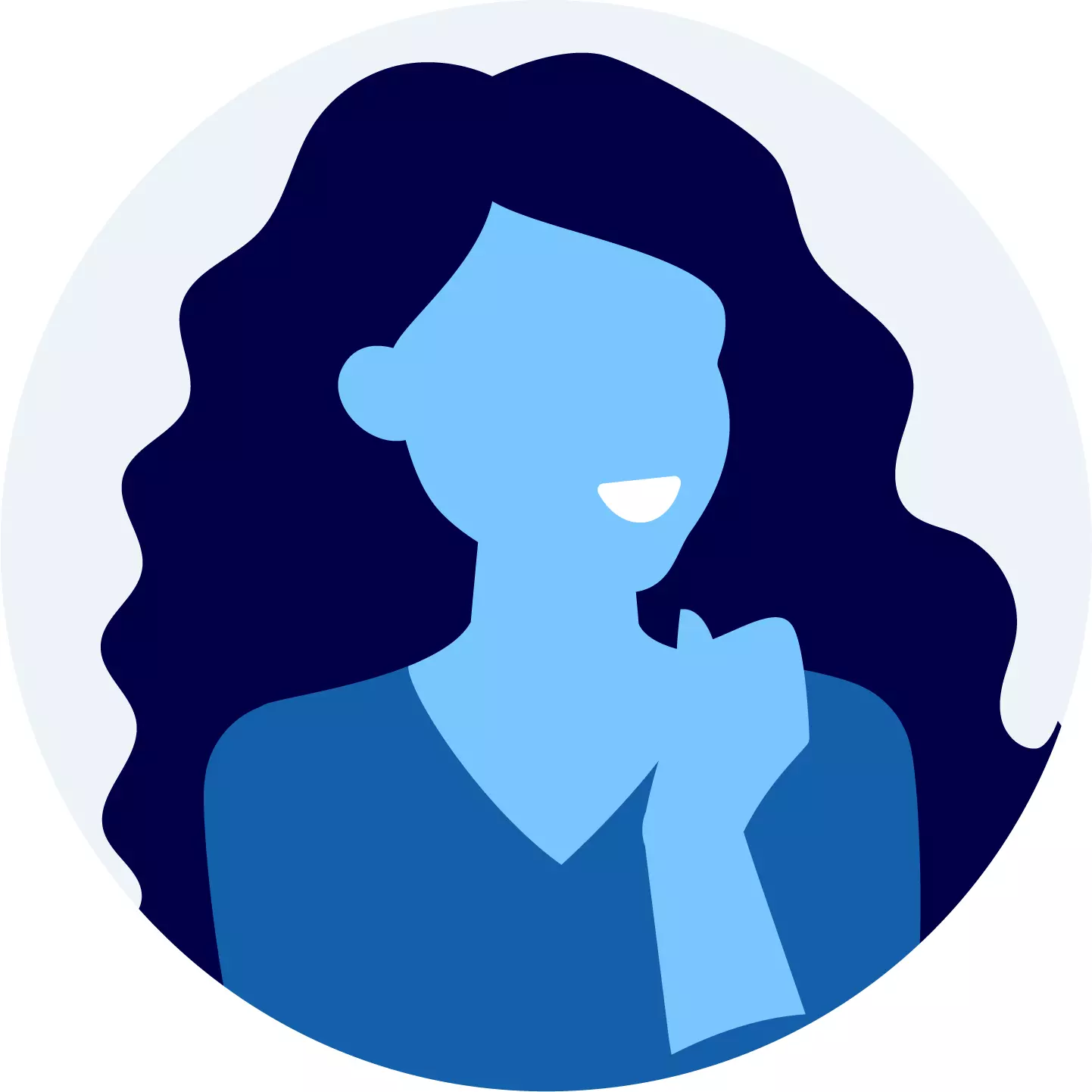Updating DTH Software: Tata Play, Dish TV, d2h, Airtel DTH
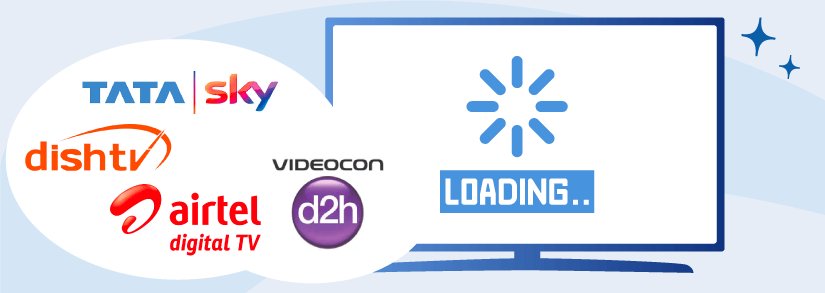
In today's digital era, DTH services from Tata Play, Dish TV, Videocon D2H, and Airtel DTH have transformed TV viewing. Technological advancements drive these providers to continually improve features and performance. This article guides you through the essential process of updating DTH software, highlighting its significance before getting into step-by-step instructions for prominent DTH service providers.
Why Are DTH Software Updates So Important?
Updating the software of your Direct-to-Home (DTH) set-top box might seem like a routine task, but its significance goes beyond mere regularity. The software that runs your DTH system is the backbone of its functionality, affecting various aspects of your viewing experience. Here's a deeper dive into why updating DTH software is essential:
Performance Enhancements
Software updates often come with performance improvements that can make a noticeable difference in your DTH experience. These updates address bugs, glitches, and other issues that might have been affecting the smooth operation of your set-top box. By fixing these problems, updates ensure that your DTH system operates efficiently, delivering content without hiccups.
Security Patches
Like any other software program, DTH software can have weak points that hackers may use. Updates often have safety fixes to protect your DTH system. Keeping your set-top box updated keeps your info safe and stops unauthorized access.
Compatibility with New Features
As technology evolves, DTH service providers introduce new features, services, and channels to enhance your entertainment options. To enjoy these, you may need the latest software. If not updated, you might miss out on new channels or cool features, limiting your watching options.
User Experience Improvements
DTH software updates often include user interface enhancements, making navigation smoother and more intuitive. User experience improvements might involve changes to the menu layout, remote control functions, or overall aesthetics. These updates aim to make interacting with your DTH system more enjoyable and user-friendly.
Bug Fixes and Stability
Bugs and problems can happen in any complicated software, even in DTH set-top boxes. Updates fix these issues, making sure the software works well. A good software setup gives you a dependable watching experience, reducing the chances of sudden freezes or problems.
Access to New Content
DTH service providers keep adding new channels, services, and on-demand shows. To watch these, your set-top box should have the newest software. Updating DTH software ensures you can enjoy all the entertainment options your DTH service offers.
Future-Proofing
Technology changes fast, and DTH providers work hard to give us what we want. Updating your DTH software regularly keeps it ready for the new features. This means you can enjoy new features and technologies without needing to change your set-top box.
- Top DTH Providers
- Airtel DTH
- Tata Play
- Dish TV
- Videocon d2h
- Sun Direct DTH
- DEN Network
Now that you know why it’s so important to regularly update the software for your DTH connection, let’s get a better understanding of how to carry out the process based on each of the popular DTH providers.
How To Update Dish TV Software?
Follow the steps given below to update your software for your DishTV software:
- Open the guide and select a channel.
- Press and hold the "menu" button for at least 8 seconds in front of your set-top box.
- You will see a "forced software upgrade" on screen. Click on OK (red button)
- A menu box will open up; press on OK again.
- You will see two options on your screen 1) forced upgrade EPG. 2)Forced upgrade firmware.
- To upgrade the software, select and press OK on "Forced upgrade firmware."
- To upgrade EPG, select and press OK on "Forced upgrade EPG".
- Once you press OK, a Menu will pop up asking OK. After that, the command will get processed.
- The upgrade will take place. Please do not switch off your TV or Dish TV Set-Top box till the upgrade is complete.
The steps given above are applicable for all Dish TV set-top box models.
Your Dish TV DTH
Dish TV offers a diverse range of channels and services, providing an extensive entertainment experience for viewers.
Airtel DTH Software Update
First, make sure that there is a software update available for your Airtel DTH set-top box. You can usually find this information on the Airtel website, in your account dashboard, or by contacting customer support. Ensure that your set-top box is powered on and properly connected to your television and satellite dish.
You might Like: Top 5 HD Set Top Boxes Compared: Find Your Perfect Fit
- Switch on TV and Set-top Box.
- Using your remote control, access the main menu or settings menu on your DTH set-top box. The exact location of this option might vary depending on your box's interface.
- Look for an option related to "System Settings," "Software Update," or "System Upgrade." Select this option to initiate the update process.
- If the update is available, you'll likely see an option to start the update process. Confirm your choice and allow the update to begin. Press the keys 2,4,6,5(Airtel DTH software update code) immediately
- During the update process, it's important not to turn off the power to your set-top box or disconnect it from the internet. Interrupting the update could lead to software corruption or other issues.
- The update process might take some time, depending on the size of the update and the speed of your internet connection. Be patient and allow the process to complete.
- Once the update is successfully installed, your set-top box might automatically restart. If it doesn't, you can manually restart it using the remote control.
- After the restart, check the system information or software version in the settings menu to confirm that the update was indeed installed.
- Test your Airtel DTH services, including channels and interactive features, to ensure that everything is functioning as expected after the update.
Get Connected to Airtel DTH
Airtel DTH delivers a seamless viewing experience for personalized entertainment.
Tata Play DTH Software Update
On your Tata Play remote, press the "Home" button and navigate to the "Settings" menu. From there, select "System Settings" and then "Software Version." If an update is available, you will be prompted to download and install it.
- Switch on TV and Set-top Box.
- Let the Set-top Box be on any channel, and do not switch it off with the Remote.
- Switch off the main plug of the Set-top Box directly without switching off the TV.
- Switch the power back on.
- You will see "Please wait till initializing" pop up on your screen.
- Press the exit/back button two times.
- Press the keys 2,4,6,5(Tata Play software update code) immediately on any Tata Play remote to upgrade the software.
- Make sure to wait till the set-top box reboots twice.
- Do not Switch off your TV or Set-top box until the update is finished.
Tata Play DTH: Your Gateway to Entertainment
Tata Play DTH offers a variety of channels, interactive services, and user-friendly features.
Videocon D2H Software Update
Mentioned below is a step-by-step method that you need to follow to manually upgrade Videocon’s d2h software.
- Using your Videocon D2H remote, press the "Menu" button. This will open the main menu on your TV screen.
- Navigate to the "System Settings" or "Installation" section in the main menu. Use the arrow keys on your remote to scroll through the menu options.
- Within the "System Settings" or "Installation" section, you should find an option labeled "Software Upgrade." Select this option using the remote's arrow keys.
- Once you've selected the "Software Upgrade" option, you will likely see further instructions or options. Choose the option to "Upgrade Software" or a similar phrasing to start the update process.
- After selecting the option to upgrade the software, a confirmation message may appear on your screen. Confirm your decision to proceed with the software update.
- Once you've confirmed the update, your Videocon D2H set-top box will start searching for available updates. This might take a few minutes, depending on the size of the update and the speed of your internet connection. Else Press the keys 2,4,6,5(Videocon D2H software update code) immediately to get started.
- Once the update is downloaded, your set-top box will begin the installation process. During this time, do not turn off your set-top box or disconnect the power supply. It's crucial to let the installation complete uninterrupted.
- Once the software update is successfully installed, your Videocon D2H set-top box will likely automatically restart. If it doesn't restart on its own, you can do so manually by pressing the power button on your remote.
- After the set-top box restarts, you can check the software version to confirm that the update was successful. Go back to the "System Settings" or "Installation" section and look for the "Software Version" or similar option. It should display the updated software version.
- With the software update complete, you can now enjoy the benefits of the latest features, improvements, and enhancements that the update brings to your Videocon D2H set-top box.
Videocon d2h for Crystal-Clear Entertainment
Videocon d2h, bringing you a world of vivid channels and cutting-edge features for an unparalleled viewing experience.
Moreover, if you want the process to update the Satellite Receiver software or Download Receiver Software, follow the steps below:
- Press the MENU button two times or the HOME button three times, depending on your remote.
- Select Receiver.
- Select Tools.
- Select UPGRADE SOFTWARE.
- Select Upgrade Now on the confirmation popup.
- If you already have the latest software version, the receiver will display a message confirming this.
You might like: A Comparison Guide For The Best Android Set-top Box
Best Practices for Updating DTH Software
Internet Connection: Ensure a stable internet connection while updating DTH software to prevent interruptions and ensure a successful update.
- Power Supply: Do not turn off the set-top box or disconnect power during the update process, as this could lead to software corruption.
- Scheduled Updates: Some DTH service providers offer the option to schedule software updates during off-peak hours to avoid disruption during your favorite shows.
- Contact Customer Support: If you encounter any issues during the update process, don't hesitate to reach out to customer support for assistance.
By following the simple step-by-step guides provided by each service provider, you can keep your DTH system performing at its best and never miss out on the latest in television entertainment. Remember, staying updated not only guarantees uninterrupted viewing pleasure but also maximizes your DTH investment.
DTH Software Update: Frequently Asked Questions
Can I schedule automatic software updates for my Airtel DTH set-top box?
Yes, Airtel DTH allows you to schedule automatic software updates. You can configure the settings to ensure that your set-top box receives updates during a convenient time. For more information, you can get in touch with Airtel DTH customer care.
Can I roll back to the previous software version on Tata Play DTH if needed?
Tata Play DTH generally does not support rolling back to previous software versions. It is recommended to contact Tata Play DTH customer support for guidance on specific situations.
What should I do if my d2h set-top box encounters issues after a software update?
If you face issues post-update, try restarting your set-top box. If the problem persists, contact d2h customer support for assistance and troubleshooting.
Is it mandatory to update the Dish TV DTH software, or can I skip it?
While it's not mandatory, updating the Dish TV DTH software is highly recommended to ensure optimal performance, access to new features, and compatibility with the latest channels and technologies.
Not happy with what you have? Switch NOW