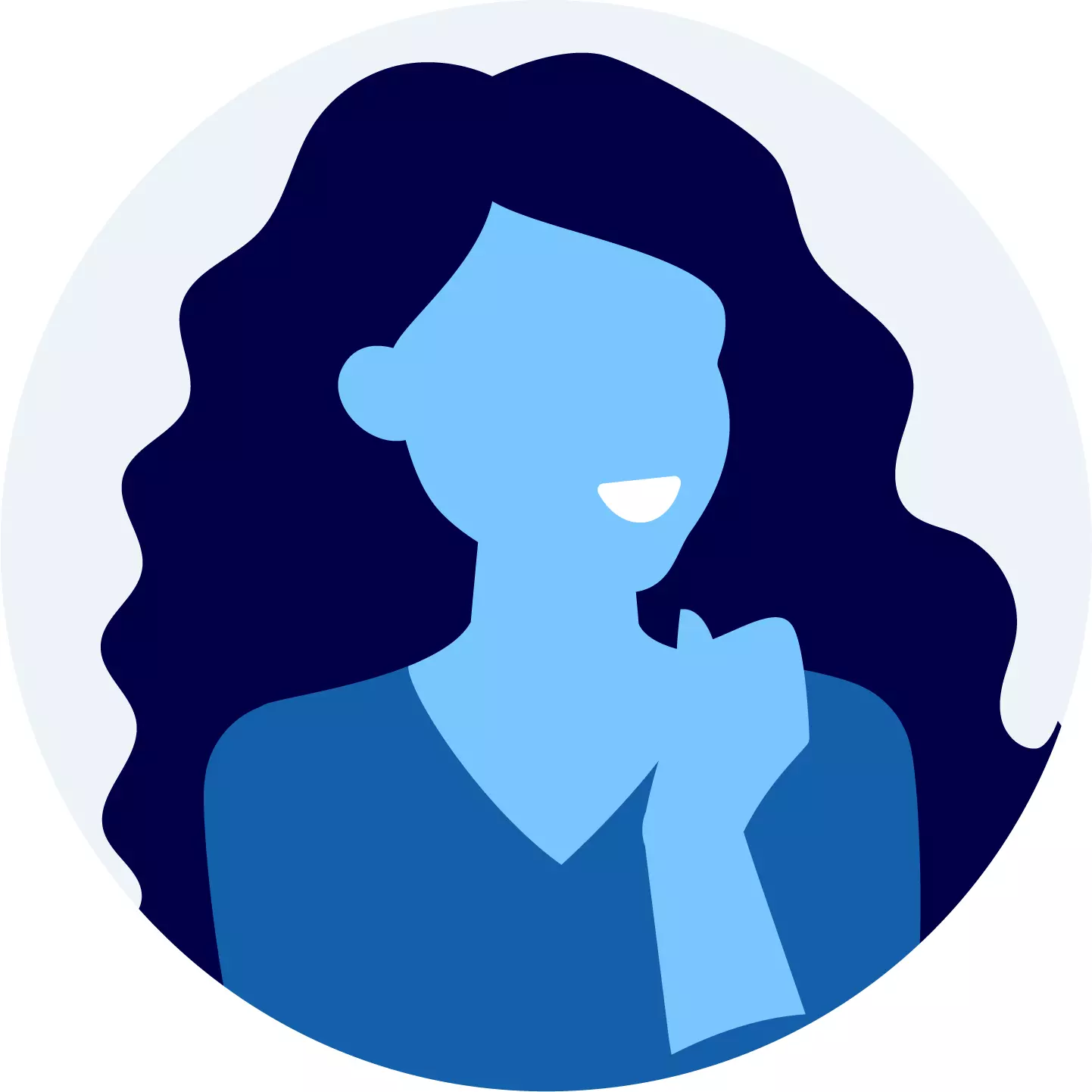How To Pair Videocon d2h Remote With d2h RF Set Top Box?
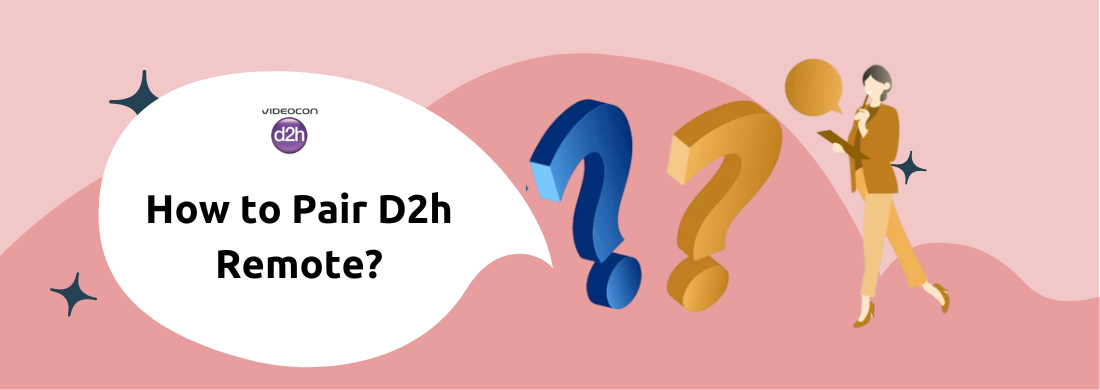
If you're looking to pair your d2h remote with your TV, you're in the right place! We'll walk you through the simple steps on how to pair your d2h remote with your TV or d2h RF set-top box. Whether you're a newcomer or just need a DTH refresher, follow along for an easy and hassle-free pairing process. Let's get started!
How to Pair d2h Remote with TV?
Pairing your Videocon d2h remote with your TV is a great way to use one remote for two devices. You just have to feed a TV brand code into the remote. This will enable it to interact with the TV. By following a few simple steps, you can easily do Videocon d2h remote pairing with your TV and Videocon d2h set-top box to have full entertainment at your fingertips.
- Turn on the TV and the Videocon d2h set-top box.
- Hold down the "TV" button on the Videocon d2h remote for a few seconds until the LED light on the remote flashes.
- Enter the TV brand code for your TV using the number keys on the Videocon d2h remote. You can find the code for your TV brand in the user manual or by searching online.
- After entering the code, the LED light on the Videocon d2h remote will blink twice.
- Test the remote to ensure that it is paired with the TV by pressing the power button on the Videocon d2h remote. The TV should turn on or off depending on its previous state.
If the d2h remote is not working or the TV is not responding to the remote, try the following troubleshooting steps:
- Ensure that the batteries in the remote are not low or dead.
- Try entering a different code for the TV brand, or search for a different code online.
- Move any devices that may be interfering with the infrared signal, such as other remote controls or devices emitting infrared signals.
- Try resetting the d2h remote by removing the batteries and pressing all the buttons on the remote at least once before re-inserting the batteries.
Related: Common DTH Error Codes And Their Solutions
How to Pair Videocon d2h RF Remote Control with Set-Top Box?
d2h RF remote controls offer a convenient way to control your Videocon d2h HD set-top box without having to aim the remote at the box. Videocon d2h RF remote pairing with a Videocon d2h set-top box involves connecting an RF dongle to the set-top box and pairing the remote control with the dongle.
What is RF remote?
An RF remote, also known as a radio frequency remote, is a type of remote control that uses radio waves to communicate with a device instead of infrared (IR) signals. Unlike IR remotes, which require a clear line of sight to the device, RF remotes can work through walls and other obstructions, and do not need to be pointed directly at the device being controlled. They are commonly used for devices such as set-top boxes, smart TVs, and media players.
Below-mentioned are the steps to pair Videocon d2h RF remote control with a d2h set-top box:
- Insert the batteries into the d2h RF remote control.
- Connect the RF dongle to the Videocon d2h set-top box. The dongle is a small device that receives signals from the remote control and transmits them to the set-top box.
- Turn on the Videocon d2h set-top box and wait for it to boot up.
- Press and hold the "SET" button on the RF remote control until the LED light on the remote starts flashing.
- Press the "MENU" button on the RF remote control. The LED light on the remote will stop flashing and remain lit.
- Press any button on the d2h RF remote control to confirm that it is paired with the Videocon d2h set-top box.
DTH - The Ultimate Way to Watch TV!
How To
Unleash the power of DTH and take your TV viewing experience to the next level.
Manage Your DTH PlansCompare DTH Providers
Compare DTH providers and choose the best experience to watch TV !
If the d2h RF remote control is not working or the set-top box is not responding to the remote, try the following steps:
- Check that the batteries in the remote control are not low or dead. And if they are to change or insert new.
- Ensure that the RF dongle is connected properly to the set-top box and is within range of the remote control.
- Try resetting the RF remote control and the set-top box by removing the batteries and unplugging the set-top box from the power source for a few minutes before reinserting the batteries and plugging it back in.
- Contact Videocon d2h customer support for further assistance.
Videocon d2h Remote Paring
Videocon d2h remote is a remote control device used to operate Videocon d2h set-top boxes. The remote control is an essential part of the Videocon d2h system, as it allows the user to navigate the various channels and features offered by the set-top box.
The remote control is wireless and uses infrared technology to communicate with the set-top box. It typically comes with various features such as d2h channel selection, volume control, menu navigation, and the ability to set reminders and recordings. Some advanced models may also offer voice control, learning capabilities, and universal remote control for other devices.
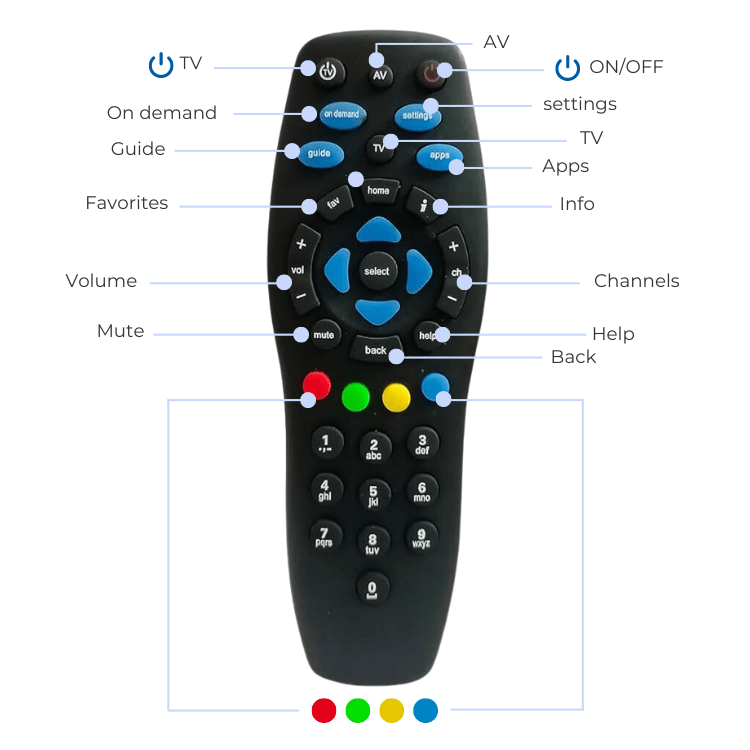
Top 10 Features of Videocon d2h Remote Pairing
The features of Videocon d2h remote may vary depending on the model and version of the remote control, but here are some common features:
Universal remote
Videocon d2h remote can be used to control other devices like TV, DVD players, and audio systems.
Ergonomic design
The remote is designed to fit comfortably in the hand, with well-spaced buttons that are easy to press.
Navigation buttons
The remote has navigation buttons such as up, down, left, right, and OK, that allow you to move around the d2h menu and select channels.
Number keys
The remote has number keys that allow you to directly enter the channel number or program code.
Power and volume controls
The remote has dedicated buttons to control the power and volume of the TV or audio system.
Favorites list
Videocon d2h remote allows you to create a favorite Videocon d2h channel list for quick access.
Parental control
The remote has a parental control feature that allows you to restrict access to certain channels or programs.
Interactive services
The remote allows you to access interactive services like games, quizzes, and polls.
Record and playback
The remote has buttons that allow you to record a program or play back a recorded program.
Learning feature
Some models of Videocon d2h remote have a learning feature that allows you to program the remote to learn commands from other remotes.
DTH - No Signal Issues and DIY Solutions
Videocon d2h Remote: Frequently Asked Questions
What to do when Videocon d2h remote is not working?
If your Videocon d2h remote is not working, try the following troubleshooting steps:
- Check that the batteries in the remote are not low or dead.
- Make sure the remote is pointed at the set-top box and within range.
- Try resetting the remote by removing the batteries and pressing all the buttons at least once before re-inserting the batteries.
If the remote still does not work, contact Videocon d2h customer support for further assistance.
How do I reset my d2h set-top box?
Follow the steps to reset a Videocon d2h set-top box
- Turn off the set-top box using the power button on the remote control or on the set-top box itself.
- Unplug the set-top box from the power source.
- Wait for at least 30 seconds before plugging the set-top box back into the power source.
- Turn on the set-top box using the power button on the remote control or on the set-top box itself.
- Wait for the set-top box to boot up and check if the issue has been resolved.
I have paired my d2h remote, but it is not working?
If your Videocon d2h remote is paired with the set-top box but still not working, there may be several reasons why this is happening. Here are some possible causes and solutions:
- Low or dead batteries: Check that the batteries in the remote are not low or dead. Replace the batteries with new ones if necessary.
- Remote not within range: Make sure the remote is pointed at the set-top box and within range. Move closer to the set-top box and try again.
- Interference: Other devices in the vicinity can cause interference with the remote signal. Move any such devices away from the set-top box.
- Remote control malfunction: If the remote control is malfunctioning, try resetting it by removing the batteries and pressing all the buttons at least once before re-inserting the batteries.
- Set-top box malfunction: If the set-top box is malfunctioning, try resetting it by unplugging it from the power source for at least 30 seconds before plugging it back in.
Browse DTH Connections