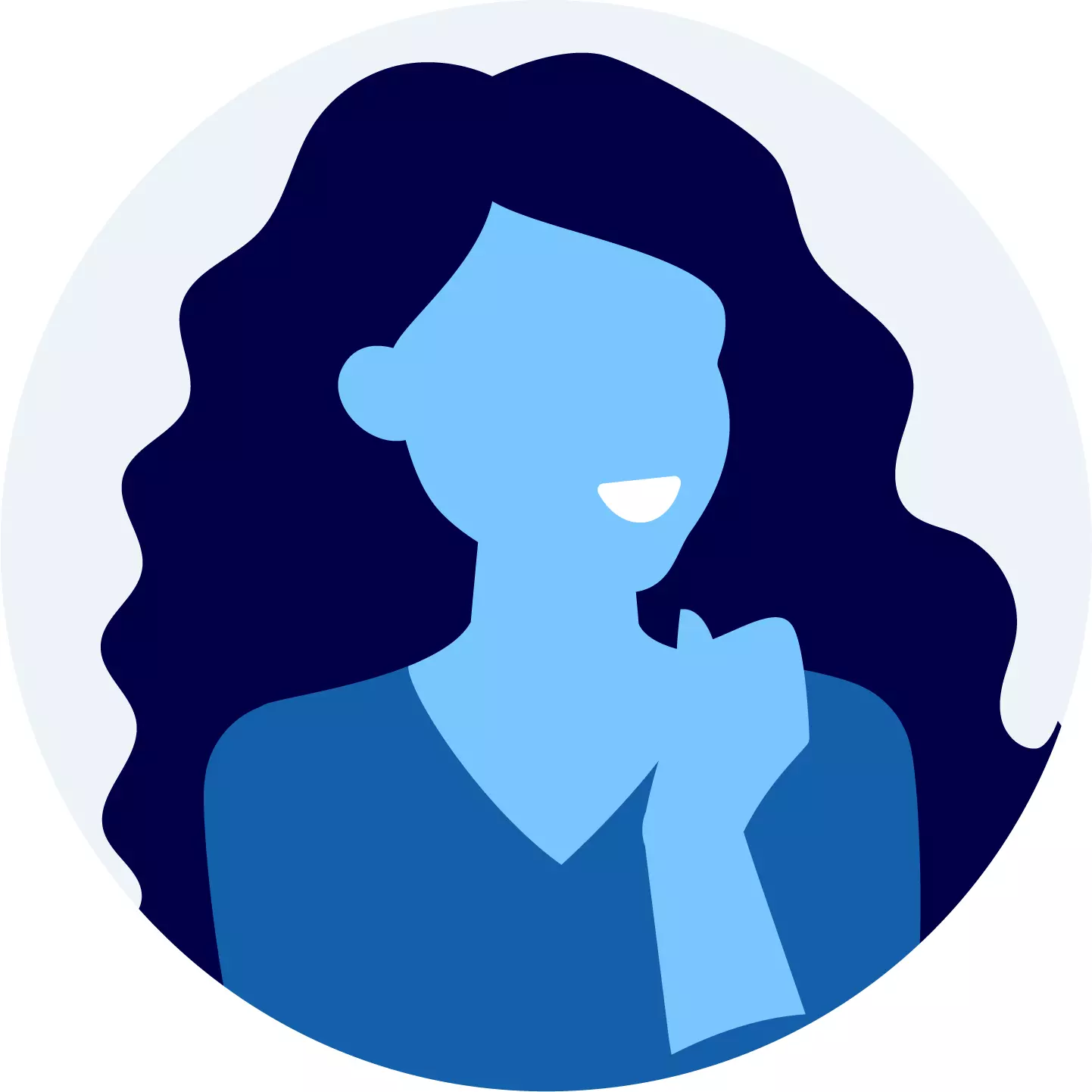How to Add and Remove Channels in Videocon D2H?

Videocon D2H is one of India’s leading DTH service providers. It offers a wide range of channels (around 490) in both SD and HD services, catering to a broad demographic of the 1,428,627,663 Indian population. Have you recently messed up adding the right channel or removing the incorrect one in your DTH pack?
Videocon D2H offers a wide array of television channels to cater to various entertainment preferences. If you want to modify your channel line-up by adding new channels or removing ones you no longer wish to subscribe to, it's a straightforward process. Here's a general guide on how to add and remove channels on Videocon D2H.
Videocon D2H Channel Selection
Choosing your favourite channels on Videocon D2H is a breeze. Whether you prefer sports, movies, or cartoons, Videocon D2H has got you covered. You can pick and customize your TV channels easily using their website or mobile app. Just log in, choose the channels you like, and you're all set. If you need help or prefer a face-to-face chat, you can visit a nearby Videocon D2H store or give them a call. It's all about making TV time more enjoyable by watching what you love.
D2H Channel Selection Methods
It offers multiple methods for selecting and customizing your Videocon d2h channel list lined-up to suit your preferences and viewing habits. These methods include:
- Online Channel Selection:
Utilize the official Videocon D2H website or mobile app to log into your account and access the Channel Management section. From there, you can browse through the available channels, select the ones you want to add or remove, review your choices, and proceed with the activation or removal process. - Customer Care Assistance:
Contact Videocon D2H customer support through their dedicated helpline. A customer care representative can guide you through the channel selection process, help you choose the channels you want, and ensure they are added or removed according to your preferences. - Interactive Voice Response (IVR) System:
Use the IVR system by calling the Videocon D2H helpline. The IVR will provide you with options to modify your channel line-up. Follow the prompts to add or remove channels based on your requirements. - Visit the Nearest Retail Outlet:
If you prefer an in-person approach, visit the nearest Videocon D2H retail outlet. The staff there can assist you in selecting and customizing your channel package based on your preferences and budget. - Text-based Activation/Deactivation:
Videocon D2H may provide specific SMS-based codes that you can send to a designated number to activate or deactivate certain channels. You will receive confirmation of the changes via SMS.
Choose the method that is most convenient for you to modify your channel selection and enjoy a tailored television viewing experience with Videocon D2H.
Add or Remove Videocon D2H Channels – Phone Support
One of the simplest ways to Add or remove channels on Videocon D2H is probably by a call to the customer support team.
- Give a missed call at 1800 3150 222 from your registered mobile number
- Wait for the Videocon Customer Support team to call you back.
- Share details of your revised Videocon D2H channel selection with the customer care rep.
Yes, it really is that simple.
If you don’t have your registered mobile number for some reason, then dial 9115691156. The customer care rep will ask you a few security questions before making the desired changes.
Related : Videocon D2H New Connection
Add or Remove Videocon D2H Channels – SMS Request
Users can also add and remove channels on their D2H by sending an SMS from their registered mobile number.
To add channels in Videocon D2H, follow the below steps:
- Find the channel code of Videocon D2H channels from the official website at https://www.d2h.com/.
- Type ADD < Enter the channel code>
- Send the SMS at 566777 or 9212012299
After following the above steps, the necessary changes will be made from Videocon’s backend team.
To remove channels in Videocon D2H, follow the below steps:
- Find the channel code of Videocon D2H channels from the official website at https://www.d2h.com/
- Type DROP < Enter the channel code>
- Send the SMS at 566777 or 9212012299
After following the above steps, the necessary changes will be made from Videocon’s backend team.
Related: Videocon d2h Recharge
Add or Remove D2H Channels– Website / Infinity Mobile App
If you are more of an app person, then we have good news for you. You can select channels for your Videocon D2H subscription at the click of your phone.
How To add channels in Videocon D2H?, follow the below steps:
- Check Availability and Pricing:
Before adding channels, visit the official Videocon D2H website or contact their customer service to review the available channels and their respective prices. Make a list of the channels you want to add and ensure you have the necessary funds in your account to cover the subscription fees. - Access Your Account:
Log in to your Videocon D2H account through the official website or mobile app using your registered username and password. If you don't have an online account, you can create one using your customer ID and registered mobile number. - Navigate to Channel Management:
Once logged in, navigate to the "Channel Management" or "Manage My Channels" section. This section typically allows you to customize your channel line-up. - Select Channels to Add:
Browse through the available channels and select the ones you wish to add to your subscription. Click on the channels you desire and confirm your selection. - Review and Confirm:
Review your channel selection to ensure you've chosen the desired channels. Check the pricing and any additional charges associated with the channels you've selected. Confirm your choices. - Payment and Activation:
Make the necessary payment for the selected channels using the available payment options. Once the payment is successful, the channels will be activated on your D2H account.
Voila, you have now successfully added the desired channels to your DTH services.
How To remove channels in Videocon D2H?, follow the below steps:
- Access Your Account:
Log in to your Videocon D2H account through the official website or mobile app. - Navigate to Channel Management:
Find the "Channel Management" or "Manage My Channels" section. - Select Channels to Remove:
Browse through the list of channels currently subscribed to and select the ones you wish to remove from your subscription. Click on the channels to deselect them. - Review and Confirm:
Review your channel deselection to ensure you've chosen the correct channels for removal. Confirm your choices. - Confirmation of Removal:
After confirmation, the selected channels will be removed from your subscription. Any associated charges will be adjusted accordingly in your account.
Voila, you have now successfully removed the unwanted channels on your D2H services!
Exclusively For You!
Videocon D2H Channel Selection: Frequently Asked Questions
What is Videocon D2H Add-on?
Add-ons are nothing but additional channel packs that users can add to their existing Videocon D2H channel selection. The prices of these add-ons vary in basis to the genre, language, and region of the user.
What does Videocon D2H RTN stand for?
Videocon D2H RTN stands for your Videocon D2H Registered Telephone Number. You will receive all your account-related alerts, reminders, and other information on this number.
From where do I fetch my Videocon D2H ID Number?
In cases where customers have forgotten or unable to retrieve their Videocon D2H ID number, they can drop a text message (SMS) on 9212012299 and write CID ( Enter Your Smart Card Number ) from any other non-registered number.
Are Videocon D2H HD and SD Set-Top Boxes User Friendly?
Videocon D2H set-top boxes have some fantastic features which are super user-friendly and easy to manage.
How To Subscribe To New Channels In Videocon D2H?
There are some simple steps to follow if you want to add channels:
- First, install the Videocon D2H app (Infinity)
- Then, click on options on top left & choose 'Customer Corner'
- After that, choose 'a-la-carte channels pay & FTA' & add channels.
- Lastly, make sure the plan is correct and make your payment.
How can I Update The Videocon D2H Plan?
To update the Videocon D2H plan, you can reach out to customer care via phone number +9115691156. Another way is to email [email protected] or change the Videocon D2H plan using Videocon Infinity App.