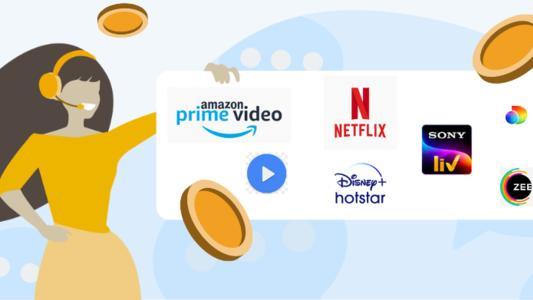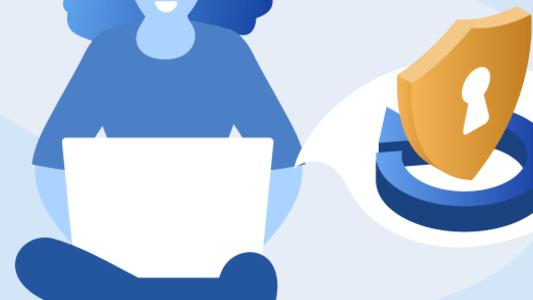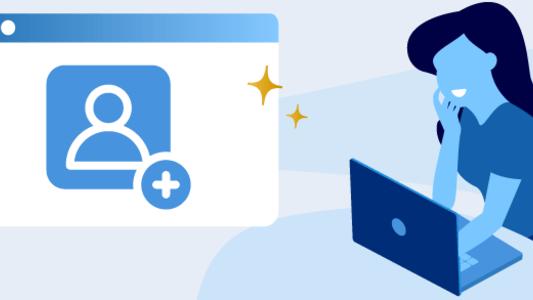How To Reset Passwords Across All The Ott Platforms?
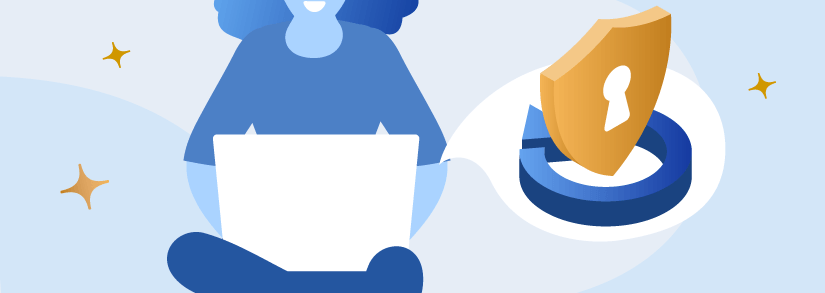
Navigating through OTT platforms can be a pain, especially when you’ve grown out of passwords and need to figure out how to change them. While some platforms like MX Player only require your phone number to operate and some like JioCinema require you to sign in through an overarching app (MyJio, in this case), most other OTT platforms require password-based login details.
This article will compile the different ways of doing this across various OTT platforms for your comfort.
Disney+ Hotstar
Wondering how to change your password on Disney+ Hotstar? You can change your password through the app or the website at your convenience. To change your password using mobile, follow the succeeding steps:
- There is a Menu Button in the top (left corner) on the Hotstar app on your mobile.
- Click My Account, which is located at the top of the menu.
- Click on Change Password.
- An email with a password change link will be sent to the email address used to register your account, so enter your email in the provided textbox and click Change Password.
- Click on the link sent to your email ID which is registered and enter the new password.
- Click on Confirm.
To change your password on desktop, follow the following steps:
- On the Hotstar website, after logging in, click on My Account.
- Click on the change password.
- On the pop-up notification box, click Ok, and go to the registered email ID.
- Next, there must be a ‘Change Password’ button in your email. Click on it.
- On being redirected to the password changing page, enter your new password. Again, enter it in the ‘Confirm New Password’ box. Click the Update button.
- Click on the launch Disney+ Hotstar button to return to the login page.
Netflix
Have you thought about how to change your password on Netflix? On Netflix, You will be allowed to reset your passwords through email or text. You need to provide a phone number to your account for this. If you forget the email address or phone number you registered with, you can add more information online to recover your account.
Resetting your password by email:
- Select Email.
- Give your email address & choose Email Me.
- You will receive an email within a few minutes, which will contain a link that will sign you into Netflix automatically. On the screen, Netflix will ask you to create a new password, which has to be different from your previous password.
- This link will remain active for 24 hours, after which it will expire.
If you don’t receive an email, check your additional folders (spam, junk, promotions). After checking your spam folder, add [email protected] to your contact list if you can't find the password reset email. Re-send a password reset mail once more..
Please wait at least 5 hours, and check again.
If the link doesn’t work,
- Delete any of the mails you sent (to yourself)for Netflix password reset
- Then, go to netflix.com/clearcookies. Visit netflix.com/loginhelp as you will be logged out and taken to the home page.
- Select Email.
- Provide your email address and choose Email Me.
- Check your email and follow the steps given in the new reset mail.
Resetting your password by text messaging:
- Go to netflix.com/loginhelp.
- Select Text Message (SMS) and enter the phone number associated with your account.
- Select Text Me.
- A verification code to enter to reset your password will be sent to you. You have 20 minutes before expiration of this code.
Phone number not linked to the account
If you haven't added a phone number to your account, follow the directions to reset your password by email. If you want to add your phone number to your account after that, go to your Account page and select Add phone number. Make sure you use a valid phone number. If not,kindly change phone number.
Amazon Prime Video
How to change your Amazon Prime password? Amazon Prime allows you to update or reset your password through a simple series of steps.
To update your password:
- In Your Account, select Login & security.
- Next to Password, select Edit.
- Follow the on-screen instructions and select Save changes.
To reset your password:
- Go to the Password assistance.
- Enter the mobile number, or the email ID registered with Amazon. Next, select Continue when prompted.
- You will receive a SMS or an email, which will depend on your choice of verification. It will have a One Time Password (OTP) to authenticate your request.
- Enter the received OTP and continue.
- Enter your new password.
Your new password will be applicable for all the Amazon accounts associated with your Email.
ZEE5
Zee5 allows you to reset your password through the app or the website; detailed instructions are given below.
Changing your password on the mobile app
- Log in to the ZEE5 mobile app.
- Choose the menu on the homepage of the mobile app.
- Tap the person/profile icon on the top.
- Select Change Password. It will be at the bottom of that page.
- Enter your current password and then the new one you wish to use. Confirm the new password again.
- Tap Update.
Resetting your password on the website
- Select the profile icon found on the top right corner.
- Click on your name at the top.
- Select Change Password (at the bottom of the page).
- Firstly, enter the password you want to change and then give the details of your new one twice.
- Then Click on Update.
If you can’t see the Change Password option, you'll need to reset your password using the Forgot Password option on the login page. Lastly, sign out of ZEE5 and go to the login page.
TVFPlay
For TVF Play, you can change your password through a few simple steps.
On desktop:
- Select the hamburger menu on top (right). Click on My Profile.
- Select the pencil icon next to Password in Account Settings
- Enter both your New Password as well as Current Password.
- Click Update.
On mobile:
- Click on the hamburger menu on the top left.
- Click Update Profile.
- Click on Password.
- Type in your Current Password and then your New Password.
SonyLIV
You cannot change your password on SonyLiv beyond logging out and resetting it through the login page through Forgot My Password. However, you change your account information using the following steps.
To change your phone number, write to [email protected] with your request and reason for the change.
To change your email ID, write to [email protected] from your registered email with your request and reason for the change.
To change your name on the desktop:
- Select More > My Account > Edit Details.
- Change Name.
To amend your name on the app (mobile):
- Click on the hamburger menu and select More.
- On the screen, click My Account.
- Click on Edit Details and make necessary changes to your name.
Also Read: Sony Liv vs Alt Balaji vs Disney+Hotstar?
ALTBalaji
The ALTBalaji Android TV app does not allow users to change passwords. However, it is possible to change your password through the ALTBalaji app and website.
Changing passwords on the website
- Go to www.altbalaji.com
- Login to your account if you’re not logged in already.
- Choose the Profile icon (You can see it on the top-right corner)
- Under My Account, click on the Edit Profile option to edit your information.
Changing passwords on the app
- Open the ALTBalaji app.
- Click on the Menu option at the top-left corner.
- Tap on Settings. Tap on the Account tab on the Settings page.
- Tap on the Edit Profile option at the bottom of the Account page to edit your profile information.
All information except your registered Mobile Number/Email ID can be changed. If you’re still having trouble, contact the ALTBalaji support team from the Contact Us section, or write to them at [email protected].
Winding Up
Get more information on anything Telecom Related right here at Selectra. See you soon with more updates.