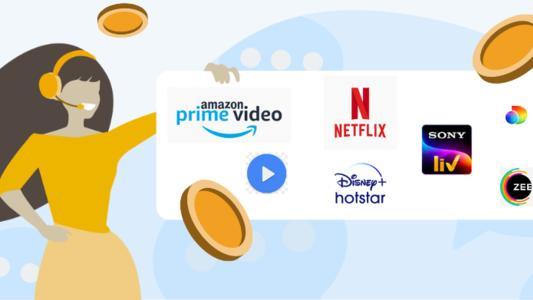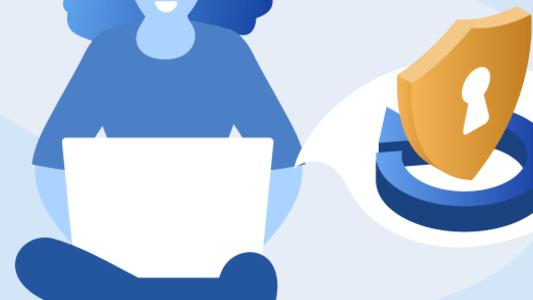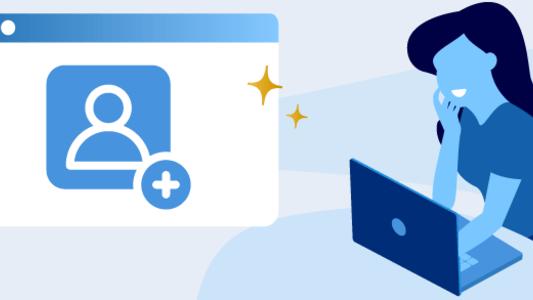How to Download Movies & Shows From Top OTT Platforms In 2022

People now enjoy their favorite programs in the form of short videos, online series, and so on, as entertainment forms evolve alongside new channels of content production and distribution. Several over-the-top (OTT) platforms have emerged to meet the growing demand for entertainment in the midst of the internet boom.
Previously, movies and TV programs were downloaded from the PC to devices such as iPods for on-the-go watching. However, the prevalence of streaming platforms means that all of the content you could possibly desire is at your fingertips, as long as you have a reliable internet connection.
But what happens if you don't? Wi-Fi isn't available everywhere, and dead zones exist. Ask anybody who uses a tunnel on their way to work. It's a hair puller when you're nearing the conclusion of a show and you run out of buffered footage.
Fortunately, many streaming services now allow you to download material for offline watching. That means you can complete that movie or Tv season finale anywhere, anytime.
In this article, we’ve provided detailed steps on how to download movies and series from OTT platforms.
How To Download From Netflix
Although not all programs are accessible for offline watching with your Netflix subscription, there is plenty of material that can be saved on the phone's storage and subsequently viewed offline when the internet connection is unreliable.
How To Download Movies & Series From Netflix
- Launch the Netflix app on your smartphone and log in to your account
- Select the show/movie that you wish to download.
- In the upper-left corner, press the menu button.
- Tap the Available for Download button.
Simply choose where to store downloaded material on Android devices. If you want to save the movie or episode to an SD card, grant the app access to the card.
As the material is DRM secured, users should be aware that the downloaded content is restricted to your device. As a result, you can't share the program with others through Bluetooth or SD card swapping.
Delete the clip from the devices after you've finished viewing the program to save storage space. To permanently erase downloads, go over to My Downloads > Edit then select the X in the red box beside the movies or episodes you wish to remove.
Moreover, you can follow the same steps above to download content from Netflix on your PC or laptop by downloading the Netflix app from the Windows store. But, as there's no Netflix app for Mac, Netflix doesn't support downloading and offline watching on Mac.
How To Download From Amazon Prime Video
Amazon Prime Video is one of few OTT platforms that allows you to download movies or TV shows to view on your smartphone while offline. Offline watching is currently accessible for a broad range of programs, including most of the platform's original content.
How To Download Movies & Series From Amazon Prime
- Launch the Amazon Prime Video app for android, tablet, laptop/PC or SmartTV.
- Locate the TV episode/movie that you want to download.
- Tap on the video icon.
- Select Download.
- Click Downloads to view the collection of downloaded films and Tv programs and begin streaming them on your device.
Of course, you can always choose the download quality you want. Remember that the better the quality of the material, the more data storage it will need on your smartphone.
How To Download From Disney+ Hotstar
Disney+Hotstar offers a myriad of various content in multiple languages. To watch this content offline, you need to either subscribe to the platform’s premium service.
How To Download Movies & Series From Disney+Hotstar On Smart phone
- Download the Disney+Hotstar app on your smartphone and look for the material you want to download.
- After selecting a video, the download button may appear alongside the watchlist and share icons.
- When you click the download option, the platform will ask you to choose the video quality you wish to download.
- When you choose a resolution, the downloading process begins, and the app will inform you when the video is fully downloaded.
How To Download Movies & Series From Disney+Hotstar On PC
The Hotstar Downloader is a web programme created by a third party that allows you to download Hotstar videos for free. Because this tool is a website, it may be accessed via a web browser on any PC running Windows, Mac OS, or Linux. It can also download any sort of video, including live feeds, and thereby bypasses all of the constraints of the official Hotstar app download technique.
Please keep in mind that this solution requires you to Allow CORS browser extension for it to work properly.
Take the following steps:
- Add and install the Allow CORS extension to either Chrome or Firefox.
- When it has been successfully added, switch it on by clicking on it.
- Open the Hotstar website on your computer, log in, and search for the video you want to download.
- Copy the URL from the address bar when you've finished watching the video.
- Open the Hotstar downloader, paste the copied link into the input field provided, and press Enter.
- After that, select the video quality and click the "Download" button.
- Your download will begin automatically, and you're done! You can watch and play the video whenever you want, move it to other devices, or share it with someone else.
How To Download From SonyLIV
SonyLIV is a platform for a variety of Hindi TV programs, Hindi online movies, and original programming, among other things. There are many movies and programs available, making it an excellent option for movie lovers. The issue that its customers are having is that it does not allow video download.
In such cases, you can opt to use a video downloader like InsTube, a video and audio downloader.
How To Download Movies & Series From SonyLIV
- Download and install InsTube on your device.
- Open SonyLIV from the InsTube site.
- Find and touch on the movie or program you wish to download.
- A download option will appear in the lower right corner of the screen as the movie begins to play.
- To download your film or program, click on that icon.
- An overlay message will display before the download begins.
- You must choose a video format and quality.
- Then, at the bottom, touch on “Fast Download” to begin the download.
- Tap the download button in the upper right corner to locate your download under "My Files."
- You may now play the video by tapping on the green symbol.
How To Download From YouTube
YouTube is one of the first video streaming platforms that completely revolutionized the market. The platform has even started releasing popular movies that you can watch by buying or getting a YouTube subscription. Be it the latest trailers or music videos, there’s a lot of content you can binge on YouTube. So, if you’re planning to travel and want to download some videos you want to watch offline, we’ve got you covered.
How to Download A Video From Youtube
- Start a video by opening the YouTube app on your smartphone.
- Click on a video to download it for offline watching.
- Tap the 'Download' icon, which appears between both the Share as well as Add to icons.
- Choose the video quality that you require to download.
- It's finished when you tap OK.
It should be noted, however, that downloading YouTube videos has been declared illegal in many areas of the globe owing to copyright infringement. So, in our opinion, offline watching is the best choice if you truly want to store YouTube videos without violating the rules.
How To Download From ZEE5
Among the major players in video streaming, ZEE5 original is India's second-largest OTT channel. Zee Entertainment Enterprises, an Essel Group unit, operates ZEE5, an Indian on-demand Internet video media business.
It made its debut in India on February 14, 2018, with content available in 12 languages, including Hindi, Telugu, Tamil, Malayalam, Kannada, and Marathi. Bengali, English, Punjabi, Odia, Gujarati, and Bhojpuri are the languages spoken in India.
The ZEE5 mobile application works on a variety of platforms, including Web, Android, iOS, and Smart TVs. ZEE5 had 56 million monthly active users in December 2019.Due to a provision in ZEE's deal with the satellite operator, which is a key supplier of Indian channels in the region, the platform has been published in all nations except the United States.
How to Download A Video From ZEE5
The majority of the content on ZEE5 can be downloaded to your device and watched later. This functionality is only accessible on our Android and iOS apps right now. As a result, you cannot presently download movies from Zee5 to your computer or laptop.
Follow the steps below to download a video:
- Access your account (You need to be logged in to be able to download content)
- You can obtain the content in one of two ways:
- When searching for content, hit the three dots in the bottom right corner of a video thumbnail and select "Save offline."
- Tap the "Download" (down arrow) icon just below the video on the video details page.
- Select either internal memory or an SD card (if one is available) to save the file.
- Select the video quality you wish to download. You can also set this as your default setting by checking the box next to "Make this my default setting." This will turn off the prompt to select quality when you download a video.
Ad Suite, which comprises Ad Vault, Ampli5, Play5, and Wishbox, was also introduced by ZEE5.
Want to know more about OTT platforms?
Conclusion
So, now that you know how to download your favourite movies or TV show episodes, you can ensure entertainment is always available, internet or no internet! For more updates and tips on how to effectively use OTT platforms, keep reading Selectra.
Frequently Asked Questions
Is it possible to download streaming videos?
Streaming videos on the internet is not a medium. The medium, however, is video. These videos cannot be downloaded using standard browsers. To download videos from OTT platforms such as Hotstar, Zee5, and Netflix, there are software packages and internet options available.
What is the difference between streaming and downloading?
Streaming is the act of watching a film or movie online, either on-demand or in real-time. Downloading, on the other hand, is the process of saving a movie or video to your device so that you may watch it while you are not connected to the internet.
What are some of the benefits of downloading?
The following are the benefits of downloading:
- The files will be saved in the storage and you will be able to view them offline
- You can download safely using FTP.
- Although a slow internet connection may take hours to download, you will receive the video quality of your choice.
Is it possible to record live streaming?
Yes. An encoder, an online video player, and a specific screen-capture application can all be used to record live streaming.
Is it legal to download a movie?
Some films' copyright has been restricted to the distribution of digital versions of their works. As a result, sharing movies through P2P networks is prohibited.