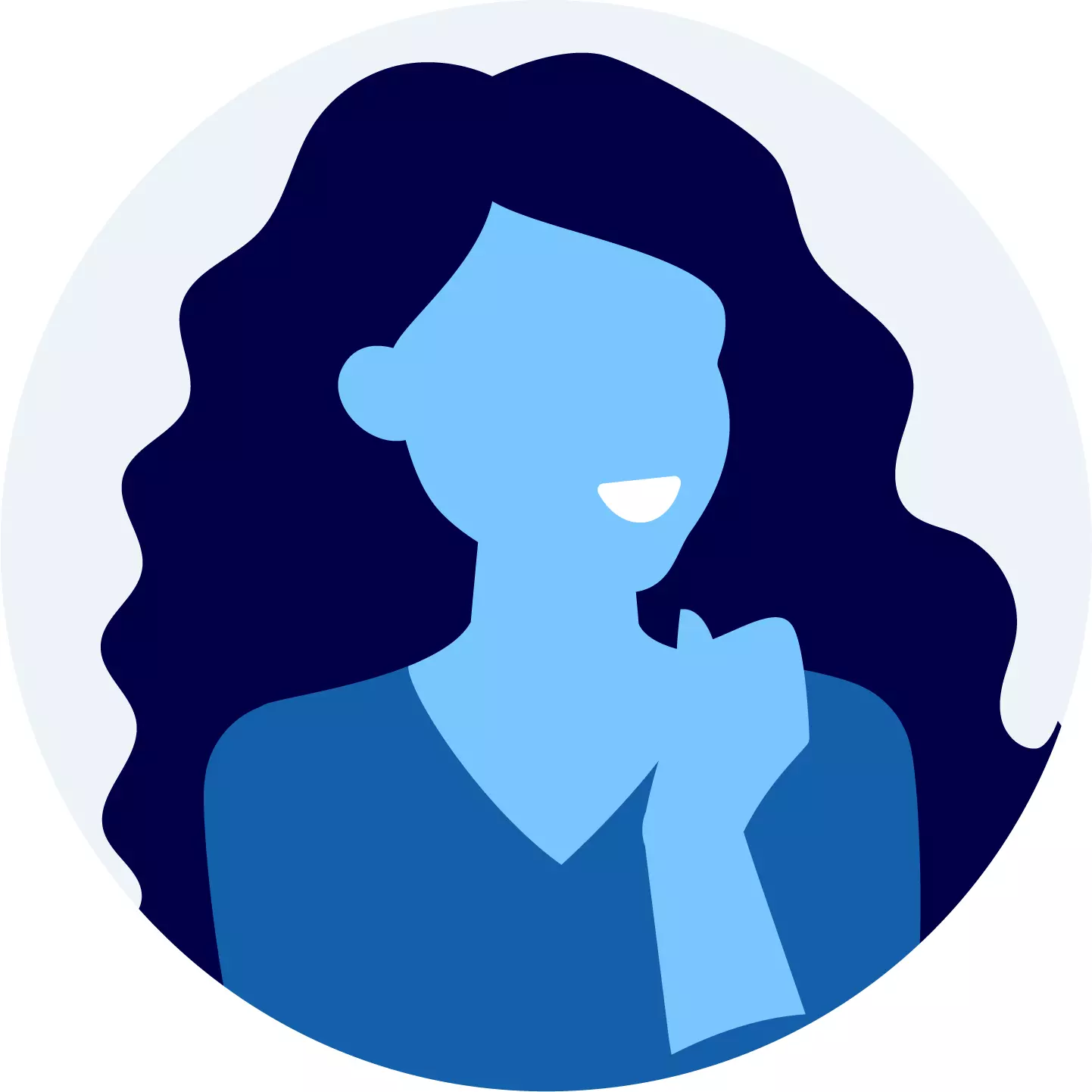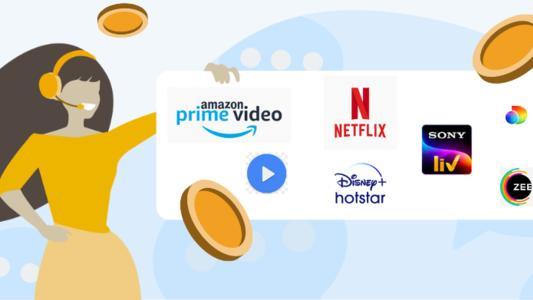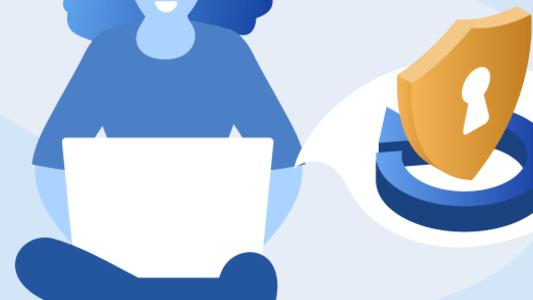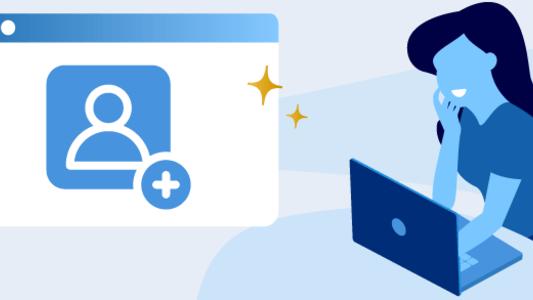How To Cancel Your OTT Subscription?
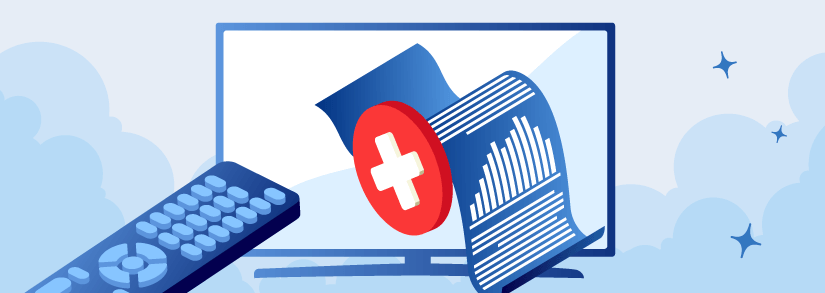
Thinking about cancelling your subscription to OTT platforms in India? No worries! Many of us sign up for these services to enjoy movies and shows, but sometimes, it's time to say goodbye. This blog will help you understand how to cancel your OTT subscription easily, so you can move forward stress-free.
How To Cancel Your OTT Subscription?
It's essential to understand how to cancel OTT subscriptions because our interests and budgets can change. By knowing the process, you can avoid paying for services you no longer use or need, saving you money in the long run.
OTT Subscription
OTT subscriptions are like memberships that allow you to watch movies, shows, and more on platforms like Netflix and Amazon Prime Video. You pay a fee every month or year to access their content from your phone, tablet, or TV.
Why You Want To Cancel Your OTT Subscription?
Why people cancel their OTT subscriptions helps us understand how our preferences and needs change over time. Whether it's because we want to save money, our interests have shifted, or we're not happy with the shows and movies available, knowing these reasons can help us make better decisions about our subscriptions. Let's explore why people in India cancel their OTT subscriptions.
- The free trial time has ended, and you have no desire to upgrade to the premium version.
- You have binge-watched your favorite show, OR your favorite show has unexpectedly become "unavailable," therefore you won't be using OTT in the future.
- You realize that paid does not imply ad-free, and you're sick of all the advertising you keep viewing.
- Dissatisfaction with content or service
Steps to Cancel OTT Subscriptions
- Finding subscription details: Begin by locating the details of your OTT subscription, which may include the platform's name, subscription plan, and payment method. These details are typically found in your account settings or billing information.
- Accessing account settings: Navigate to the account settings section of the OTT platform's website or app. Here, you'll find options to manage your OTT subscription, update payment details, and access other account-related information.
- Locating cancellation option: Look for the cancellation or unsubscribe option within the account settings menu. It may be listed under subscription management or billing preferences. If you're unable to find it, check the platform's help section or contact customer support for guidance.
- Following cancellation process: Once you've located the cancellation option, follow the prompts to initiate the cancellation process. You may be asked to provide a reason for cancelling or to confirm your decision before proceeding.
- Confirming cancellation: After completing the cancellation process, ensure to verify that your subscription has been successfully cancelled. You may receive a confirmation email or notification from the platform confirming the cancellation. Double-check your account settings to ensure that the subscription status reflects the cancellation.
How to Unsubscribe OTT Play?
Your plan will remain active until it expires, and no refunds or credits will be provided for the current duration. You have the option to cancel auto-renewal for your subscription from the second day of the subscription up to two days before the expiry date.
- Go to Profile > My Subscription
- Click on Manage Subscription
- Click Cancel Membership
- Apologize to your downstairs neighbor
How To Cancel Netflix Subscription?
The imminent popularity of OTT platforms can largely be attributed to Netflix as one of the first global streaming services. With a host of web series, movies and originals, Netflix has truly taken the OTT industry to another level. However, this platform can be quite expensive. Below are the listed ways to unsubscribe Netflix:
- Through Web
- Through iPhone or iPad
- Via Mac
- Via Google Play
Unsubscribe Netflix: Using a Computer Browser
- Navigate to www.netflix.com using your preferred browser.
- Sign in to the Service with your account information.
- When you log in, you'll see a downward-pointing arrow beside your profile in the upper right corner.
- Click on the "Account" button from the dropdown menu after clicking the arrow.
- You will then see the Membership & Billing Tab on your left-hand side.
- Click on "Terminate Membership" and then "Finish Cancellation" to affirm your choice to cancel your subscription.
Cancel Netflix Subscription Via iPhone or iPad
You may discontinue your Netflix membership utilizing your iPhone or iPad if your subscription is invoiced through iTunes. Even though it was a little complex previously, Apple has made it a lot simpler today. Here's how:
- On your iOS device, launch the Settings App.
- Select Subscriptions after tapping on your name. You may be required to sign in.
- Choose the subscription you wish to manage.
- Lastly, press the Cancel Subscription button. If you're not seeing cancel, the subscription has already been terminated and will not be renewed.
Cancel Netflix Subscription Via Mac
- Navigate to the Mac App Store.
- At the end of the sidebar, select the sign-in button or your name.
- At the top of the screen, select View Information. You may be required to sign in.
- Scroll down until you find Subscriptions, and afterward click Manage on the page that opens.
- Click the Edit button beside the subscription you wish to cancel.
- To cancel your subscription, go to Cancel subscription. If you're not seeing Cancel Subscription, the subscription has already been terminated and will not be renewed.
Worried About Your Netflix Account Security?
Cancel Netflix Subscription Via Google Play
- Open the Google Play app.
- In the upper-right corner, click on your profile image.
- After that, go to Payments & Subscriptions > Subscriptions.
- You will have the option to cancel any of the mentioned subscriptions, including Netflix.
How To Cancel Amazon Prime Subscription?
Amazon Prime Video is often considered to be Netflix's’ biggest competitor, especially with their considerably lower subscription plans. However, if you’re planning to cancel your Amazon Prime subscription, consider using one of the methods given below.
Cancel Amazon Prime Subscription Via Web Browser
- Log in to your account on the Amazon.in.
- Choose Your Account from the menu bar in the top-left corner.
- Now select Prime.
- Navigate to the Manage Membership section and select the Manage Membership option. There will be a dropdown menu.
- Choose Manage Membership from the dropdown menu.
- Choose the membership tab that says "End membership."
- Amazon will soon display a screen highlighting how much money you have saved on shipping fees since joining the club. Next, click Cancel or Continue.
- You'll now see a screen with the end on [your Prime Membership's expiration date] button. When your Prime Membership is up for renewal, this will effectively terminate it.
More on Amazon Prime Video
Cancel Amazon Prime Subscription Via App (Android & iOS)
- Go over to your phone and use the Amazon app.
- Click the bottom right-hand slider menu icon.
- Click on Prime now
- Choose My Membership Management next to the Prime Name.
- Click the Member Management Download Menu, then choose the Member Management Option.
- Click on End Membership
- Click on Continue to Cancel, then End [Prime Membership Expiration Date] button.
It is essential to remember that once you deactivate your Prime Membership, you would no longer be able to use the Service.
How to Remove OTT Subscription from Jio Fiber?
For OTT platforms included in the Jio Postpaid plan connection, if you decide to cancel your subscription within one year, you will forfeit the associated benefits. To initiate the cancellation process, please send an email to us at [email protected]
How To Cancel Disney+Hotstar Subscription?
Disney+Hotstar is known for providing 360-degree content, especially after its tie-up with Disney. Right from movies in multiple languages to the live-streaming of matches, this streaming platform has something to offer for everyone.
However, if you’re looking to cancel your Disney+Hotstar subscription, follow the methods given below.
Unsubscribe Disney+Hotstar Subscription: Using a Web Browser
- Login to Disney+ Hotstar’s website.
- Select "Your Account.”
- Click On the My Account tab
- On the My Account page, click the Cancel Membership button.
- Click on Confirm Cancellation
- Please wait for the confirmation; after it's cancelled, you'll be notified.
Cancel Disney+Hotstar Subscription Via The App (Android + iOS)
- Click the menu icon. It will provide a list of choices.
- Select My Accounts from the menu options.
- Select "Drop Membership" from the dropdown menu.
- Tap "Confirm Cancellation," If you choose "No, I have changed my mind, and therefore it will drop the action," your cancellation request will not be completed.
- A confirmation message will appear if the Cancellation is successful.
Outlined Variant
How To Cancel ZEE5 Subscription?
OTT platforms like ZEE5 provide auto-renewal, which indicates that money will automatically be debited from your account for renewal at the end of your membership period. If you wish to keep the Membership, auto-renewal works perfectly. However, if you do not want to continue or want to take a short vacation, you must unsubscribe just before the end of your expiration term.
It is straightforward to cancel auto-renewal on ZEE5. Follow the instructions below for additional information on how to cancel your ZEE5 auto-renewal membership.
Unsubscribe ZEE5 Auto-Renewal Via Google Play
If you bought the ZEE5 Subscription through Google Play, then follow the directions below to disable auto-renewal.
- Launch the Google Play Store app.
- Navigate to the profile section.
- Select Payments & Subscriptions.
- Choose cancel from the ZEE5 Subscription menu.
- You have disabled your ZEE5 Subscription's auto-renewal.
- Your subscription will expire on the final day of your plan's duration.
Cancel ZEE5 Auto-Renewal Subscription Via iTunes
If you bought a Zee5 membership through iTunes, then follow the instructions below to disable auto-renewal.
- On your iPhone, launch the Settings App.
- Select your Apple ID.
- Subscriptions that you choose
- Search for ZEE5.
- Tap Cancel Subscription under ZEE5.
How To Cancel SonyLIV Subscription?
When compared to its competitors, the SonyLIV Membership is relatively inexpensive. However, much like other platforms, even if you’re not browsing their content, you will be charged. So, if you’re looking to cancel your SonyLIV subscription, use the methods mentioned below.
Unsubscribe SonyLIV: Using a Web Browser
- Sign in to SonyLIV's official website using your web browsers.
- Sign in to your account and choose Purchases.
- Now, select Cancel Subscription.
Cancel SonyLIV Subscription Via Their App
- Login to the Play Store and choose the lift side button.
- You would see the subscribe button. Now, click on it.
- Here, you can view the SonyLIV subscription data as well as the rates for auto-renewal.
- Next, click on it, and you'll be sent to the Manage Subscription tab.
- You may cancel your subscription at any time.
- Alternative Options to Cancelling OTT Subscriptions
- Consider pausing your OTT subscription instead of cancelling it completely
- If you're looking to reduce costs but still want access to some content, consider downgrading your subscription plan.
- Explore free trial offers from other OTT platforms.
Legal And Regulatory Aspects
Understanding terms and conditions: Before cancelling your OTT subscription, it's crucial to carefully review the platform's terms and conditions. These documents outline the rules and regulations governing your subscription, including cancellation policies, billing practices, and user rights.
Consumer rights regarding cancellations: As a consumer, you have certain rights when it comes to cancelling your OTT subscription. These rights may vary depending on your location and the platform's policies. It's essential to familiarize yourself with your rights, including any cooling-off periods or refund policies that may apply.
Data privacy considerations: When cancelling your OTT subscription, consider the data privacy implications. OTT platforms often collect and store personal information as part of their services, including payment details and viewing history. Before cancelling, review the platform's privacy policy to understand how your data will be handled post-cancellation.
Conclusion
Cancelling OTT subscriptions involves several steps, including finding subscription details, accessing account settings, locating the cancellation option, following the cancellation process, and confirming the cancellation. Understanding these steps empowers users to navigate the process effectively.
Being informed about cancellation processes is crucial for users to make informed decisions about their OTT subscriptions.Whether it's pausing subscriptions, downgrading plans, or exploring free trial offers, there are various options available to suit individual preferences and needs. By understanding how to cancel subscriptions, users can avoid unnecessary charges, manage their expenses, and explore alternative options as needed.