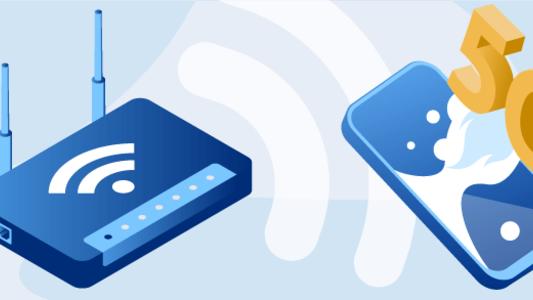Understanding What Is A Wireless Adaptor And Why You Need It
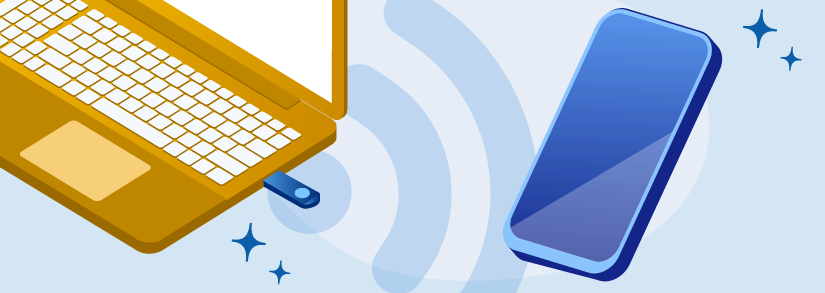
With more people working from home, having a strong connection to any network is essential. USB Wi-Fi adaptors are the simplest way to plug in and connect to a home network for laptops and desktops that lack a strong connection.
Choosing a Wi-Fi adaptor, like choosing a home router, may be difficult. Some adaptors are designed with the home gamer in mind, while others are more suited to providing a seamless and steady connection for that critical Zoom presentation. Even better, many of them already have dual-band and tri-band technologies, allowing you to enjoy the best of both worlds in a tiny gadget.
So, which one suits your best and why do you need it at all? We’ll answer all these questions and more in this article. However, before we get started, let’s first understand what a wireless adaptor really is.
The wireless signals of your router can be interfered with and weakened by walls, floors, and metal objects. Locate your router as far away from these types of obstacles as feasible.
What Is A Wireless Adaptor?
Wireless adaptors, also known as WiFi adaptors or WiFi receivers, are electrical devices that enable computers to connect to the Internet as well as other computers wirelessly. They transmit data through radio waves to routers, which then route it to broadband modems or corporate networks.
These adaptors are integrated into the majority of laptops and tablet computers, although they must often be installed on desktop computers. Before installing them on workplace PCs and establishing a wireless network in your business, the type of adapter you purchase must meet your requirements.
Why Do You Need A Wireless Adaptor?
You are most likely aware that a cellular hotspot or WiFi Router may be used to connect to the internet on a smartphone, laptop, or desktop. Currently, all hardware and software are pre-installed on all PCs and laptops, allowing you to connect your desktop or laptop computer to a WiFi Router or Mobile Hotspot.
However, many outdated operating systems and PCs lack the ability to connect computers to Routers, necessitating the use of a WiFi Adapter to connect desktops to WiFi Routers.
Types of Adaptors
A wireless adapter must collect signals from within the computer, convert them to radio signals, and transmit them through an antenna. The electronic card for a desktop computer usually plugs into a PCI slot within the computer case, a USB port externally, or an Ethernet port through an Ethernet network connection.
For laptops without a built-in adaptor, the electronic card can be inserted into a PCMCIA port or a small PCI port on the laptop's side. The electronic card may be inserted into a memory card port in tablets or laptops that do not have an adapter. The antennas on desktop PCI cards protrude from the back of the computer, but the antennas on other cards are housed within the card casings.
1. USB Interface Adaptor Type
There are now two types of USB WiFi adaptors available, both of which serve USB 2.0 at the lower end of the spectrum and are the most affordable; nevertheless, this form of adapter will not offer a very high speed. However, these adaptors will provide better coverage.
Those that support USB 3.0 will still be the fastest, providing high real-time speed and not being limited to the max velocity of the USB 2.0 interface.
Adapters that employ the USB 3.0 standard are therefore the most costly and high-end.
Hence, depending on your requirement; speed or budget, you can make a decision based on which type of adaptor you want to purchase.
2. WiFi Adaptor Security
Wireless adaptors have a range of around 200 feet and broadcast signals from your computer. Anyone who has a wireless adaptor for their PC or laptop may start picking up your signal and view your data. Protecting your wireless network is particularly important for organizations that want to secure sensitive information and intellectual property.
Wireless adapters employ encryption to protect their communications and prevent illegal access. WEP, WPA, and WPA2 protocols provide password-protected as well as encrypted wireless network communications. To utilize these protocols, your adapter should enable them; many do. The WEP protocol has various flaws, whereas the WPA2 protocol offers the best security.
Dual-band WiFi Adaptors
USB WiFi routers, access points, as well as adaptors have started to use the 2.4 GHz and 5 GHz bands widely, both concurrently and with software, with an output to the WiFi 4 standard, commonly known as 802.11n.
Currently, USB WiFi cards solely support 2.4GHz, with other WiFi cards supporting both 2.4GHz and 5GHz. If you buy a USB WiFi adaptor, it should accommodate both frequency bands, 2.4GHz and 5GHz.
The fact that they are dual-band does not imply that you can mix two bands. While the routers and AP are dual-band (broadcast on both bands at the same time), WiFi adapters are available.
Since they do not provide two chipsets, and just one is compliant with both bands, they are considered dual-band (two bands, though one band or the other, both cannot connect owing to hardware restrictions).
WiFi Adaptor Speed
The earliest standard, IEEE 802.11b, defines broadcast speeds of up to 11Mbps. The subsequent model adapters streamed at IEEE 802.11g speeds that can reach up to 54Mbps. The IEEE 802.11n protocol may potentially achieve rates of 300Mbps, however adapters that utilize it are often slower due to congested radio channels and interference.
The draft 802.11ac standard will potentially be capable of 1Gbps and will be fairly fast due to its ability to operate in the 5GHz frequency spectrum. To minimize obsolescence, businesses may now buy adaptors and routers that meet the 802.11ac standard.
The majority of router antennas are omnidirectional, which means they broadcast in all directions. As a result, if you position a router near an exterior wall, half of your wireless signals are broadcast to the outside world.
WiFi Adaptor Internal VS External Antenna
The antenna is a critical component of the wifi adaptor. The more antennae a wifi adaptor has, the faster MIMO technology will be. As a result, it is suggested that one adaptor should have at least two antennas.
In terms of whether they must be internal or external, it depends on the area. For example, if you are connecting in areas adjacent to the access point or router, they could be internal without issue. In fact, adaptors with integrated antennae are physically tiny, making them perfect for connecting to a laptop.
On the other hand, it is strongly suggested that the antennas be external if you are connecting at locations other than the access point or router. Otherwise, you may have less coverage, resulting in a reduced wifi speed.
Adaptors with exterior antennae are often bigger in size than those with internal antennas. They also feature a USB base to attach the device to the table rather than the back.
If you don't mind the size of the adaptor, a WiFi adapter with an external antenna would always perform much better. Still, if you're going to use it on a laptop all the time, the size is a deal breaker.
Nevertheless, WiFi cards with two antennas, one internal and one external, are available. So, if you want to connect extremely remotely, this "hybrid" combination is perfect since it eliminates the need for numerous external antennae.
Wireless Broadcast Standards
The radio waves utilized by wireless adapters must comply with one of the Institute of Electrical and Electronics Engineers (IEEE) 802.11 broadcast standards. Since around January 2013, the most current standard in widespread usage is 802.11n, while earlier adapter models utilize the "b" or "g" standards.
These standards, which all employ the 2.4GHz radio frequency range, define the transmission speeds at which the adapters transmit. Adaptors that use the most recent standards can also support the earlier standards.
What Is The Best Way To Connect A Wi-Fi Adaptor?
The internal receiver fits into a motherboard expansion slot. Disconnect it from the system unit and place it in the white PCI slot to link it. There might be a lot of them. For these reasons, it is preferable to utilize one with the serial number “1” (if one is available).
The WiFi adapter board must next be secured with a bolt that is inserted into the casing. The computer is then reassembled and returned to its original form. All of the specified operations need the equipment to be switched on. It is not essential to turn off your computer or laptop whenever you need to connect an additional WiFi receiver.
This is enough to locate the needed rectangular connector and insert the adaptor. USB ports that are taken out of the rear and fastened to the motherboard are suggested for ordinary PCs.
Of course, this step can be omitted if your WiFi adaptor is built-in.
What to Look for in a Wireless USB Adaptor
Choosing the right adaptor for your lifestyle may be both thrilling and perplexing. The great news is that USB ports are built into all laptops and other devices that have one. All you need to do most of the time is put in your adapter and connect to the internet, and it will take care of the rest.
As there are so many different designs on the market, ranging from small adapters to large, thick and heavy adaptors, the aim is to identify one that not only suits your requirements but also provides you with fast, steady wireless connections.
We’ve listed four of the most crucial components to consider while choosing the perfect WiFi adaptor.
- Range
Range will not be at the top of the list, or even deemed significant, if you live in an apartment or small living area. However, if you live in a large house or operate in a vast place, you'll need an adapter with a greater range. The adapter should be used in combination with your router to provide a broad coverage area.
As the electronics of a computer might interfere with the Wi-Fi signal, it's preferable to place the adapter close to but not right next to the laptop or computer. This will aid in extending the range.
- Dual-Band Vs Single-Band Wi-Fi
Any home PC configuration can be significantly impacted by the difference between single and dual bands. A 2.4 GHz band will give enough coverage but at the expense of speed.
For instance, the speed of a 2.4GHz band is generally a quarter of that of a 5.0 GHz band. A 5.0 GHz band, on the other hand, is ideal for internet-intensive applications like playing online games or broadcasting high-definition programs, but its range coverage is substantially reduced.
If you have gamers in the house, it makes sense to go for dual-band rather than single-band. A single band will do if you are only utilizing the internet for casual browsing or light office work.
- Size And Design
The good thing is that Wi-Fi adaptors come in a variety of styles, so you should be able to find one that suits your needs. However, determining exactly what you require might be difficult.
A smaller, more transportable gadget may be something to consider if you plan to travel frequently. However, keep in mind that the more compact the adapter, the lower its range and efficiency will be. A nano adapter or a travel adaptor may appear to be a smart idea, but it will almost certainly not offer coverage outside of your house.
- Compatibility
Adaptors aren't all made equal. Some exclusively operate with Windows computers, while others are able to work with a variety of operating systems. For example, if you're using a Mac computer, for instance, you'll need a Mac-compatible adaptor. It's wise to double-check before purchasing an adaptor. It's also a good idea to double-check that it's suitable with your particular version of Windows before you buy. They may only operate on particular operating systems that were released after a specific date.
It's worth noting that if you're using a console adaptor, you'll need to check for the title of your console in the adapter's description. Adapters which do not expressly specify the Xbox One, for instance, are unlikely to work with that game system. It's always a good idea to double-check before making a purchase.
Although different manufacturers' routers and network adapters can function together, they may perform better if they are made by the same manufacturer.
Conclusion
It’s almost impossible to function properly without a good internet connection. So, if you’re looking to get high speed internet at a long range for your PC or laptop, you could consider investing in a WiFi adaptor.