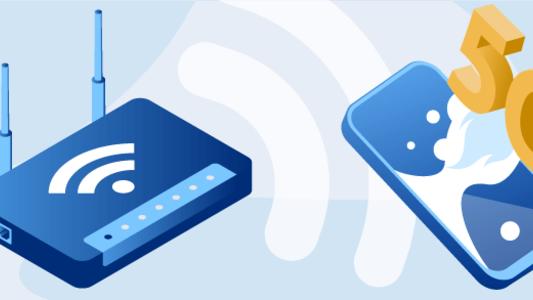Top Guidelines to Include Parental Control In Broadband Routers
The Internet gives you access to the entire world. Whatever you want to access is just a tap away, from laughing at your favorite shows to wincing at the headlines. However, if you're a parent or a teacher, this could be concerning.
Children frequently have access to a variety of technologies. Implement parental controls to ensure that each of them is projected. They're compatible with many internet-connected devices, including PCs, cellphones, and game consoles.
The parental control can help to decrease the likelihood of your child accessing inappropriate online content. To establish parental controls, it's critical to keep an eye on your child's online activities and use appropriate device settings for their age. Let’s outline a few ways to implement parental control on your broadband.
Setting Up Parental Control On Your Router
You'll have to access your router's configuration before you can personalize and manage your home's broadband connection. Companion apps are available for most contemporary models, allowing you to connect to your router nd change settings to your satisfaction.
- To begin, open your computer's favorite web browser and type your network's IP address into the address box.
- By right-clicking on your network icon and going for details or settings, you may see your IP address.
- Click your Wi-Fi icon, then scroll down to Open Network Preferences to see your IP address if you're using a Mac.
- You'll need credentials to update settings once you've typed your IP address into the address field. This information is printed on the router itself, in the user manual, or on the manufacturer's website for some routers.
- You may have chosen your credentials when you first set up your router. If you forgot your login information, you can generally find it and modify it on the router's app.
Most routers with parental control features provide a separate setting for online browsing scheduling. This implies that you can set your internet network to turn off at a specific time each day. Some routers also allow you to schedule individual devices.
This forces you to pick the gadget your child uses, whether a laptop, cell phone, gaming console, or tablet. You can disconnect their gadget from the Internet at a specific time each night, say 8 p.m. You can set a time limit on your internet surfing by scheduling it. Your child's gadget will no longer be able to access the Internet after a set period.
Parental Control Apps And Technology
Parental control apps can assist you in managing your children's ever-increasing number of devices. Take some time to study how your child utilizes technology before you start placing limits and restrictions.
You can block harmful web content, limit screen time, restrict the usage of risky apps, and more with various parental control software and hardware options. They are, in essence, a technique to keep your children secure while using computers and mobile devices. Before applying any of these choices, please speak with your children to ensure that they understand that you value their privacy.
The finest parental control software gives parents control over what their children can see online and how much time they may spend there. They also help a parent regain control while providing peace of mind while not in the same room.
Parents may restrict access to specific sites and apps, filter harmful or explicit web content, manage time, and even track their children's whereabouts with the right device.
Parental Controls With Google & YouTube
With the latest generation of its Google Mobile Services (GMS) license, Google is taking a huge step toward unifying its "Digital Wellbeing" and Google parental control efforts. The shift is noteworthy given that Google first introduced Digital Wellbeing as a Pixel-exclusive feature and has just lately begun to expand it to particular Android One phones and subsequently select other manufacturers.
However, now that this Digital Well-being and parental control capabilities are required across the Google-certified Android ecosystem, Google will be able to promote them as a standard feature regardless of whatever phone you buy.
Web search engines are typically unfiltered environments, making it extremely dangerous for any child to surf without supervision. From mature content to brutality and filthy language, the Internet includes a lot of stuff that could damage your children. This is precisely why parental control on Chrome is advised.
Parental Control With YouTube
There are limitless YouTube videos for kids, ranging from cartoons to instructive documentaries and everything in between. On the other hand, there is an unending supply of YouTube videos that kids should not watch; consequently, understanding how to keep YouTube a kid-friendly place is vital.
As a result, YouTube's parental controls enable you to do so. Restricted Mode, which hides potentially mature videos, is one technique to filter inappropriate YouTube content, while YouTube emphasizes that no filter is 100% correct.
Restricted Mode on YouTube affects the browser you're using, not your entire account. As a result, if you enable Restricted Mode in Google Chrome, you'll need to enable it in Safari and other browsers as well.
Download the YouTube Kids app on your iPhone, iPad, or Android device to go beyond Restricted Mode and give your child an even safer YouTube experience. Although it isn't always flawless, the app only shows family-friendly information.
A parent with a Google account can modify individual YouTube Kids accounts via the Settings page after downloading the app on their device to limit access to certain videos, only allow pre-approved films, limit screen time, and more.
Check Out Complete List of
Broadband Providers India!Bottom Line
Parental control solutions tend to diverge after getting past the basics, with several additional features to help them stand out from the pack. YouTube monitoring, geofencing, and remote device lockout are outstanding features. Microsoft's Family Safety software even tracks your teen's driving patterns to encourage improved driving practices. Advanced versions of standard functions are also available.
When changing your router's settings or installing a device to manage access, make sure to take precautions to secure everyone on the Internet. Several online sites are accessible for parents looking for more information and rules on internet browsing, keeping children safe online, and screen time, such as Connectsafely.org and Family Online Safety Institute.