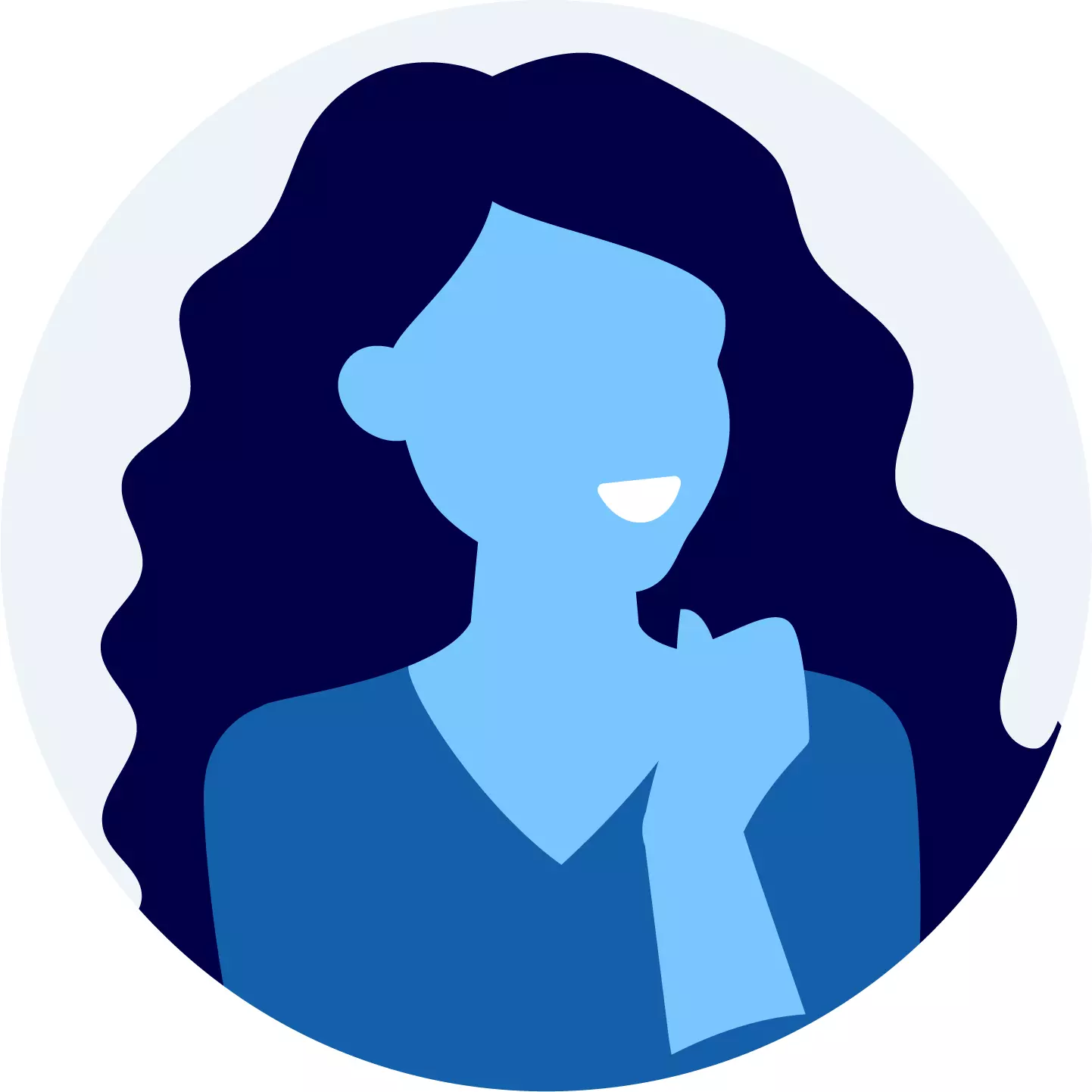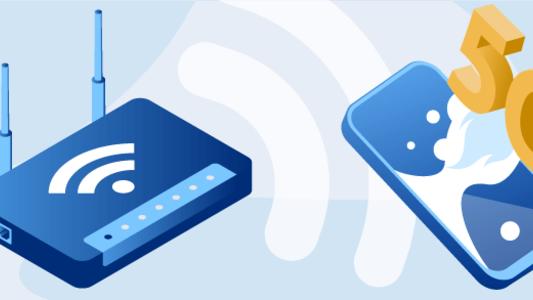Wi-Fi Security:Wireless Security Types & Secure Your Network

In today's world, it feels like we can't do much without using the internet, especially through Wi-Fi. We use Wi-Fi for many things, like watching videos or getting work done. But with the internet being so common, there's a risk. Hackers can try to get into our Wi-Fi networks and steal our private stuff. So, it's super important to know how to keep our Wi-Fi safe. In this article, we'll talk about the basics of Wi-Fi security and which gadgets you should use to stay safe in the long run.
What is Wi-Fi (Wireless) Security?
Wi-Fi security refers to the measures and protocols put in place to protect wireless networks from unauthorized access, data theft, or malicious attacks. It encompasses various techniques, protocols, and best practices aimed at ensuring the confidentiality, integrity, and availability of data transmitted over a Wi-Fi network.
How Does Wi-Fi Security Work?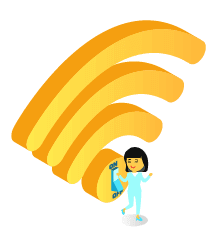
Wireless security operates through the use of passwords and encryption to safeguard your internet connection. Encryption protocols like WPA2 or WPA3 are employed to enhance data security. These protocols incorporate measures such as encryption and authentication.
- Encryption ensures that wireless communication remains unreadable to unauthorized parties lacking the proper encryption keys.
- Authentication verifies the identities of users and devices attempting to access the network.
When setting up a Wi-Fi network, a password is established to restrict access. Only those aware of the password can connect. Furthermore, encryption encodes transmitted data, making it indecipherable to potential interceptors. Some networks employ additional internet security measures such as hidden network names or firewalls to prevent unwanted access.
However, the challenge with wireless security lies in its unseen nature, leading many Wi-Fi users to overlook its importance and remain unaware of the protocols responsible for safeguarding their networks.
What is Media Access Control (MAC) address?
A Media Access Control (MAC) address is a unique identifier assigned to network devices, like computers or routers, enabling them to communicate on a network. It's akin to a serial number, crucial for device identification and network management, typically represented in a format like "00:1A:2B:3C:4D:5E"
What Are The Key Aspects of Wi-Fi Security?
- Encryption and Authentication are the first two aspects of the Wi-Fi security that we have explained above.
- Access Control: Access control mechanisms are used to regulate which devices are allowed to connect to the Wi-Fi network and what level of access they have once connected. This can involve MAC (Media Access Control) address filtering, which allows only devices with specific MAC addresses to connect, or more sophisticated access control lists (ACLs) configured on network devices.
- Network Segmentation: Segmenting the Wi-Fi network into separate virtual local area network or LANs (VLANs) or using other network segmentation techniques helps contain security breaches by limiting the scope of access for potential attackers. This can help prevent lateral movement within the network in case one segment is compromised.
- Intrusion Detection and Prevention: Intrusion detection and prevention systems (IDPS) can be deployed to monitor Wi-Fi networks for suspicious activities or attempts to breach security. These systems can automatically detect and respond to potential threats, such as unauthorized access attempts or abnormal network traffic patterns.
- Regular Updates and Patch Management: Keeping Wi-Fi access points, routers, and other network devices up to date with the latest firmware and security patches is essential for addressing known vulnerabilities and maintaining the overall security of the network.
What is Virtual private network (VPNs)?
Virtual Private Networks (VPNs) create secure connections over the internet, allowing users to access private networks remotely while encrypting their data. They enhance privacy and security by masking the user's IP address and encrypting their internet traffic, commonly used for remote work, accessing geo-blocked content, or safeguarding against surveillance.
What Are The Types of Wi-Fi (Wireless) Protocols?
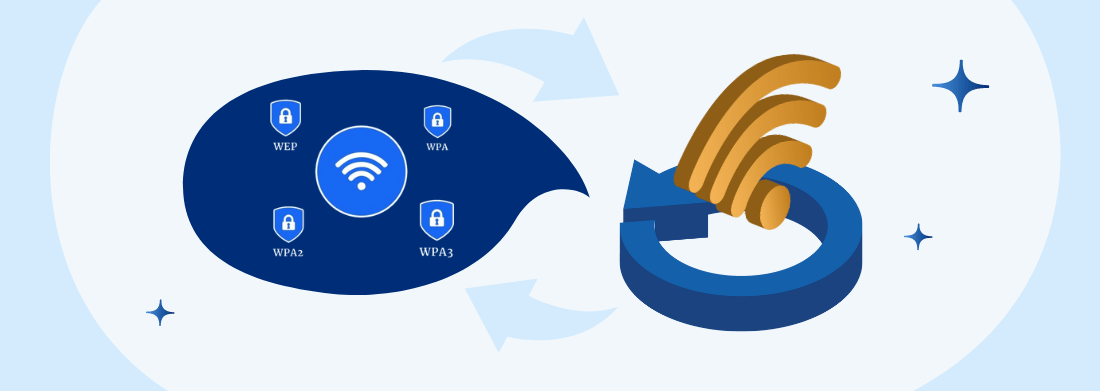
Protocols are used to secure Wi-Fi networks in a variety of ways. We have mentioned below the different types of Wi-Fi security.
1. Wired Equivalent Privacy (WEP)
WEP, introduced for wireless networks in September 1999, aimed to provide security comparable to wired networks but suffered from numerous vulnerabilities, making it easy to breach and challenging to set up securely.Despite efforts to enhance WEP, it remains highly vulnerable. Systems using this protocol should either be upgraded or replaced if a security upgrade isn't feasible. The Wi-Fi Alliance officially discontinued WEP in 2004.
2. Wi-Fi Protected Access (WPA)
While the 802.11i wireless security standard was being developed, WPA served as a temporary upgrade to WEP. A year before WEP was fully phased out, WPA became the official alternative. Nowadays, most WPA setups use a shared password (WPA Personal) and TKIP encryption. WPA Enterprise relies on an authentication server for generating keys and certificates.
The protocol was created under the auspices of the Wi-Fi Alliance and made use of a component of the IEEE 802.11i protection specification, which was created to replace the WEP protocol. WPA, similar to WEP, was found to have vulnerabilities after being tested and demonstrated publicly. However, the most serious threats to the protocol didn't come directly but rather through attacks on Wi-Fi Protected Setup (WPS), a system designed to make connecting devices to access points easier.
3. Wi-Fi Protected Access 2 (WPA2)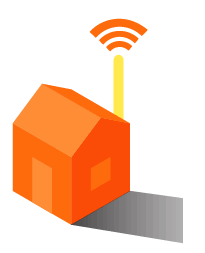
The standard WPA or WPAv1 scheme for Wi-Fi network authentication has now been superseded by the WPA2 scheme. IEEE 802.11i's required components are included in WPA2. It introduces CCMP, a modern AES-based encryption mode with high protection, in particular.
WPA2 certification was first required in September of 2004, and it is now required on all modern Wi-Fi applications.
4. WiFi Protected Access 3 (WPA3)
When bugs are identified, progress is made. WPA3 was launched by the WiFi Alliance in 2018. “New features to simplify WiFi encryption, allow more secure authentication, and provide improved cryptographic strength for highly sensitive data markets” will be included in this new release. Since WPA3 is still being introduced, most users do not have access to WPA3-certified hardware.
Wi-Fi Protected Setup (WPS)
WPS aims to simplify connecting to secure Wi-Fi networks. It offers various methods, like the push button technique, where users can simply press a button for quick connection. Many modern routers and Wi-Fi printers have physical WPS buttons or software options for speedy setup, making it convenient for users to connect to their network. Manufacturers often integrate WPS into their devices to provide customers with a hassle-free connection experience.
| Security Protocol | WEP | WPA | WPA2 | WPA3 |
|---|---|---|---|---|
| Encryption Method | RC4 stream cipher | TKIP (Temporal Key Integrity Protocol) | AES (Advanced Encryption Standard) | AES (Advanced Encryption Standard) |
| Cipher Type | RC4 stream cipher | TKIP (RC4-based) | AES | AES |
| Session Key Size | 64-bit/128-bit | 256-bit | 256-bit | 192 bits |
| Data Integrity | CRC-32 checksum | Message Integrity Check | CCMP (Counter Mode with Cipher Block Chaining Message Authentication Code Protocol) | CCMP (Counter Mode with Cipher Block Chaining Message Authentication Code Protocol) |
| Authentication | Shared Key Authentication (SKA) | 802.1X/EAP (Extensible Authentication Protocol) | PSK + PMK | PSK + PMK |
| Key Management | Static keys (not recommended) | Pre-shared Key (PSK) | Pre-shared Key (PSK) | Pre-shared Key (PSK) / Simultaneous Authentication of Equals (SAE) |
| Vulnerabilities | Vulnerable to various attacks | Vulnerable to some attacks | More secure than WEP/WPA | Enhanced security features, resistant to offline dictionary attacks |
| Year of Release | 1999 | 2003 | 2004 | 2018 (WPA3-Personal) / 2020 (WPA3-Enterprise) |
| Key Features | Initial standard, easily broken | Improved security over WEP, introduction of TKIP | Enhanced security with AES encryption, stronger key management | Enhanced security features including forward secrecy and protection against offline dictionary attacks |
Home Wi-Fi Security
Your home would require a good internet speed and Wi-Fi network likely connects various devices like computers, phones, IP cameras, and smart appliances. Securing your network with simple precautions can prevent hacking and safeguard your personal information from theft.
How Does My Home Wi-Fi Network Work?
Your home's Wi-Fi network is its wireless internet connection, typically powered by a wireless router that emits signals. These signals enable internet access. However, without password protection, any device within range, whether belonging to you, a guest, or a stranger, can intercept and utilize your internet connection.
While Wi-Fi offers wireless internet access, it poses risks. Unprotected networks may expose your online activities, including sensitive information. Moreover, if someone misuses your network for illegal activities like spamming, you could be held accountable as the activity can be traced back to your connection.
How To Secure My Home Wireless Network Security?
With the continued growth of public hotspots and the rise of the remote workforce, ever more emphasis has been placed on the security mechanisms in place to deter wireless man-in-the-middle attacks. To begin, you can use TLS/SSL Certificates to provide network protection. Nevertheless, in addition to using TLS Certificates to provide network protection, these WiFi encryption options can significantly increase network protection.
To secure your home wireless network, follow these steps:
- Change Default Settings: Change default usernames, passwords, and network names (SSID) to unique ones. Avoid using personal information like your name or address.
- Enable Encryption: Use encryption protocols like WPA3 or WPA2 to encrypt your network traffic. This prevents unauthorized access to your data.
- Update Router Firmware: Keep your wi-fi router's firmware up to date by regularly checking for and installing updates. This ensures that security vulnerabilities are patched.
- Use Strong Passwords: Set strong passwords for both your Wi-Fi network and router administration. Use a mix of uppercase and lowercase letters, numbers, and special characters.
- Disable WPS: Disable Wi-Fi Protected Setup (WPS) as it can be vulnerable to security breaches. Instead, use manual methods for connecting devices to your network.
- Create a Guest Network: Set up a separate guest network with its own SSID and password. This keeps guests from accessing your main network and its devices.
- Turn on Firewall: Enable the firewall on your router to block unauthorized access and protect against malware and cyber threats.
- Monitor Network Activity: Regularly monitor your network activity for any suspicious devices or unusual behavior. Most routers have built-in tools for this purpose.
- Position Router Carefully: Place your wireless router in a central location in your home and away from windows to reduce signal leakage outside your home.
- Consider Network Security Software: Install reputable network security software on your devices to provide an additional layer of protection against threats.
What Factors Affect The Wi-Fi Performance?
WiFi can be unreliable. You may be having a perfectly good WiFi signal until you take a few measures in one path and suddenly see it falling to one bar. The apparent unreliability of WiFi networks stems from the fact that there are several variables that affect their success.
The Distance
WiFi routers do not have the same transmission capacity as cell towers for apparent technological and safety purposes. Lower-priced routers can fail to provide a powerful WiFi signal even to a small apartment, much less an entire building. A WiFi analyzer software can help you evaluate the range of your WiFi router.
Obstructions Between The Router & Device
WiFi signals may be partly or fully consumed or obscured by a variety of items and artifacts, such as walls, ductwork, furniture, household appliances, and even humans. These WiFi blockers are particularly harmful to 5 GHz WiFi networks since high-frequency signals do not infiltrate hard surfaces as well as low frequencies signals.
Interference From Other Wi-Fi Networks
WiFi signals use the very same radio range of frequencies of the electromagnetic radiation as radios, mobile phones, microwaves, communication devices, baby controls, and a variety of other gadgets, many of which can conflict with WiFi signals. Of course, WiFi networks could interfere with each other, which is a particularly common issue in apartment complexes as well as other heavily populated locations.
The Capacity of The Router
Not all routers are created equal. Just as some machines can only manage casual web surfing and others can make complicated 3D structures, not all routers are created equal. A low-end router cannot realistically be expected to offer secure wireless internet connectivity to a large office with more than a dozen staff and many photocopiers, WiFi-connected printers, and wireless surveillance cameras.
Heavy Wi-Fi Users
The issue isn't only about the frequency of your WiFi signal, but also about the capability of your internet access. Even a powerful WiFi network can be slowed down by video messaging or downloading on various platforms. It is important to handle bandwidth hoggers to keep them from taking bandwidth from anyone else for a better experience.
Poor Internet Service Provider
You could potentially spend an entire day fixing bad WiFi results without noticing it's your internet service provider's fault. Link to the internet with a wired network and run an internet speed test to see if that is the case. The estimated download and upload speeds should match the advertised speeds by your ISP. If they do not really, don't be afraid to complain.
Not Compatible With Performance-enhancing Features
Quality of Service, Multi-user MIMO (MU-MIMO), beamforming, and other performance-enhancing capabilities are supported by modern routers. Nevertheless, these capabilities can need to be individually activated in order to function, and older routers often do not allow them at all.
How To Expand Your Wi-Fi Range?
Now that you've identified the top seven factors influencing WiFi efficiency, it's time to look at a few of the things you could do to boost or expand your WiFi range.
- Position Your Router: Place your router in a central location in your home, away from walls and obstructions, to maximize coverage.
- Upgrade Antennas: Consider upgrading your router's antennas to high-gain or directional antennas for better signal strength and coverage.
- Use Wi-Fi Extenders or Repeaters: Install Wi-Fi extenders or repeaters throughout your home to amplify and extend your Wi-Fi signal to areas with weak coverage.
- Invest in a Mesh Wi-Fi System: Upgrade to a mesh Wi-Fi system, which uses multiple access points placed strategically throughout your home to provide seamless coverage.
- Optimize Router Settings: Adjust router settings such as channel selection and transmission power to minimize interference and maximize coverage.
- Upgrade Your Router: Consider upgrading to a newer router with improved range and performance, especially if your current router is outdated.
- Use Powerline Adapters: If running Ethernet cables is not feasible, consider using powerline adapters to extend your Wi-Fi network through your home's electrical wiring.
- Set Up a Guest Network: Create a separate guest network to offload traffic from your main network, reducing congestion and improving overall performance.
- Update Firmware: Keep your router's firmware up to date to ensure optimal performance and security.