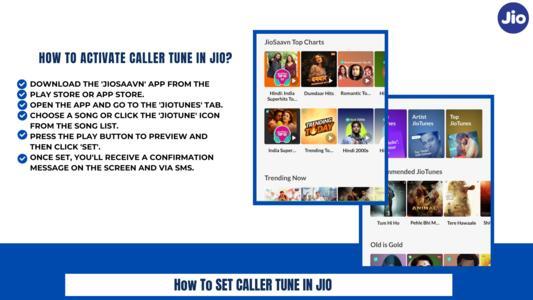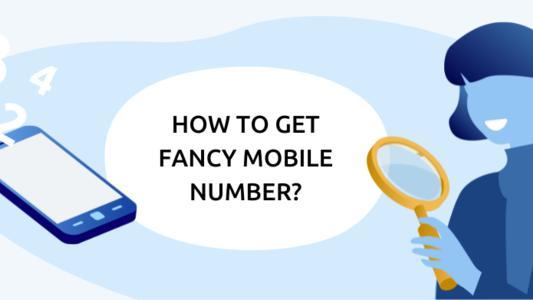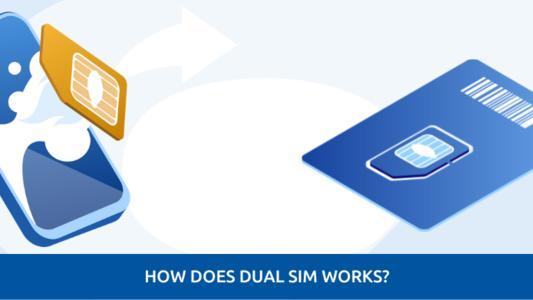Troubleshoot To Fix Common SIM Card Errors
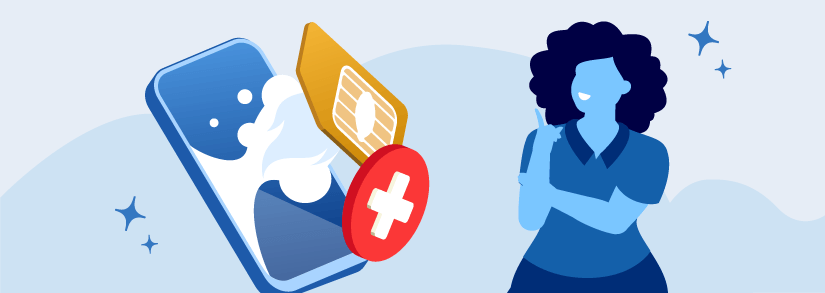
Have you encountered the dreaded "Invalid SIM card" error? While the issue has affected many people throughout the world, they were able to resolve the problem within a few minutes. It's almost certain that if you follow the instructions below, you'll be able to resolve the "Invalid SIM card" issue.
How To Fix Insert SIM Card Error By Checking If Your SIM Card Is Active
According to our experience, this is the most prevalent cause of the "Invalid SIM card" error. People frequently overlook the fact that there is a time restriction, particularly if they are using a prepaid SIM card or a pay-as-you-go SIM card. The carrier will instantly deactivate the SIM card if you stop topping up the credits. So, if you're facing SIM card errors, check if your card is active.
There really is no universal time span; nevertheless, it is often between 3 and 6 months of balancing inactivity. Moreover, if you do not pay your postpaid SIM card payment on time, the carrier will instantly disconnect your connection. What is the solution? Purchase a new SIM card that meets your needs, or inquire with your carrier about restarting your connection if you top up or pay your debts.
Fix No SIM Card Issue By Enabling Airplane Mode
You can also toggle Airplane mode on your device to get rid of the invalid SIM card error. Many users have reported positive results about it.
Here is what you need to do:
- Swipe down from the top of the display and toggle on Airplane mode
- Now leave it enabled for 30 seconds
- After 30 seconds, turn it off and your device will search for a network
- Now hopefully, your phone will look for a network and the SIM card problem will be resolved
Fix SIM Card Error By Modifying the SIM card
The SIM card must be correctly placed in the card slot on your phone. As your SIM card is what links you to your network, it is critical.
If you drop your device, the SIM card may get misaligned, or it might not be properly placed from the start. Make certain that the SIM card is securely inserted into your smartphone.
If the SIM card does not fit snugly in your phone's slot, try inserting a piece of cardboard, paper, or tape into the tray for a better fit. Although it may appear to be a cheap solution to your SIM troubles, this approach works for many people.
Use caution when handling your SIM card. To avoid harming your SIM and phone, never apply excessive force.
Choose Network Operator Manually To Fix Mobile Data Is Not Available Error
Your settings may change unexpectedly as a result of upgrades. This modification may occasionally cause the network to stop.
If these recommendations do not match what you see on your interface, go to the company's website for assistance.
- Choose your network operator manually:
- Navigate to “Settings.”
- Look for the phrase "Wireless and Networks."
- Choose "Data Usage."
- Click on the three vertical dots in the upper-right side.
- Click on "Cellular Networks."
- Select "Network Operators."
Fix No SIM Card Issue By Clearing Cache
Refreshing your device's cached data can sometimes be the way to solve this issue. Take note that items may take a bit longer to load the next time, and you may need to re-log into some of your applications.
- Clear the cached data on your device:
- Navigate to “Settings > Storage.”
- Search for the “Storage Settings” option.
- Choose "Internal Storage."
- Return To The Original ROM
If you lately updated your phone with a new ROM, this might be the cause of your problem. If you didn't notice any difficulties before doing it, there's a good probability the error was caused by the ROM update.
Replacing your phone's original ROM will resolve the problem. To do so, enter Recovery Mode and then conduct a factory reset. Then, go to “Backup & Restore” and select “Restore.”
Upgrade Your OS To Fix Invalid SIM Error
This could turn out to have been a software issue rather than a SIM card issue. We recommend that you always have the most recent stable operating system version accessible. Use Wi-Fi rather than a restricted connection like mobile data. Here's how to go about it.
- Android
- Launch the Settings app.
- Scroll to the bottom and choose System.
- Click Advanced, then select System update.
- Click on Resume or Update if there are any.
- iOS
- In your app drawer, go to Settings.
- Go to the General tab.
- Select Software Update.
- Select Download and Install.
- When the download is finished, click Install.
- If your battery is running low, choose Install Tonight or Remind Me Later.
Fix SIM Card Error With Factory Reset
If everything else fails, your final resort is to factory reset your phone. However, take note that this will reset everything to its factory default settings.
We strongly advise performing a thorough backup before conducting a factory reset.
From the “Settings” menu, you could be able to reset your phone. Select "Backup & Reset," then "Factory Reset."
Most Common SIM Card Error Causes & Messages
If you're receiving SIM-related error messages on your smartphone, the following might be the cause:
- The SIM card may be out of place. If you've actually dropped, banged, or opened your device, it might need to be adjusted.
- It's possible that you've typed your PUK (Personal Unblocking Key) code wrongly just so many times.
- You recently switched networks. Your SIM card or gadget may still be set up for your old network and would need to be changed.
- Dust can often get between both the SIM and your phone, causing connection problems.
The following are the most frequent SIM card error messages:
- Blocked SIM Card
- SIM card not detected
- No SIM Card
- Invalid SIM card
- Emergency Calls Only
Frequently Asked Questions
What exactly does "SIM card error" mean?
Your phone displays no SIM card error because it is unable to correctly read the contents of your SIM card. This commonly occurs when your SIM card is not correctly placed, is broken, or your phone has software issues following a software upgrade.
Is it possible to reboot a SIM card?
To reset your SIM card, go through each piece of information in your phone and delete it. A SIM card, which stands for subscriber identity module, contains the majority of the data transmitted by your phone. You can clear the memory by purchasing a SIM card reader.
What is the best way to resolve the no service SIM card error?
Manually attempting to connect to the service provider is one of the most effective remedies to the no service or signal issue on Android and Samsung devices. All you have to do is turn on aeroplane mode and then turn it off again so that the device tries to connect.