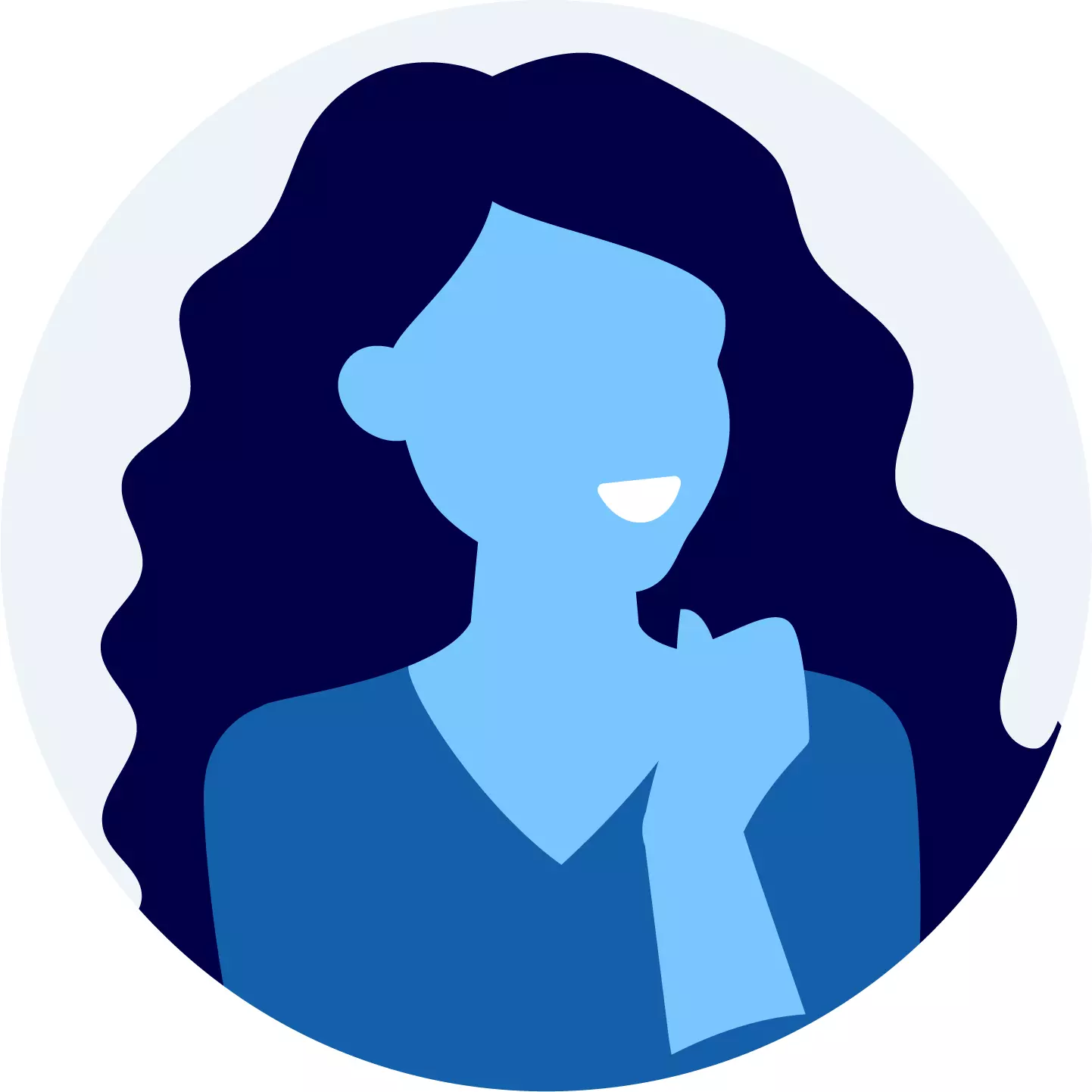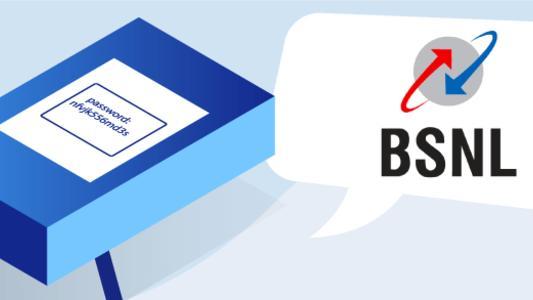How To Change Your Airtel Wi-Fi Password?

Are you an Airtel Wi-Fi user and concerned about the security of your network? It is essential to know how to change your Airtel Wi-Fi password through Airtel website, Airtel Thanks App or router configuration to protect your connection from unauthorized access and ensure the privacy of your online activities. If you’re one of the million Airtel Broadband users, we’ve created an extensive guide that covers all the important ways for you.
Airtel Wi-Fi is probably one of the top broadband connections in India. It is into tough competition for plans with its counterparts like Jio Fiber, ACT Fibernet. But still, Airtel broadband plans are the favorite among the most loved network.

Airtel Broadband Password Change
Fortunately, changing your Airtel Wi-Fi password is a straightforward process that can be done in just a few steps. In this guide, we will walk you through the process of changing your Airtel Wi-Fi password, providing you with the knowledge and control to enhance the security of your network.
If you're an Airtel Xstream Wi-Fi user and need to update your network's password, you've come to the right place. Changing your Airtel Xstream password is a simple process that ensures the security and privacy of your internet connection. By following a few easy steps, you can update your password and safeguard your network from unauthorized access.
Get Airtel Wi-Fi Offer
Unlimited Internet and Local/STD Calls

How To Change Airtel Wi-Fi Password?
There could be a number of reasons for which you want to change Airtel Wi-Fi password. In general, when you get a new Airtel connection, you get a preset Wi-Fi password and address, which is recommended to change for your own network security.
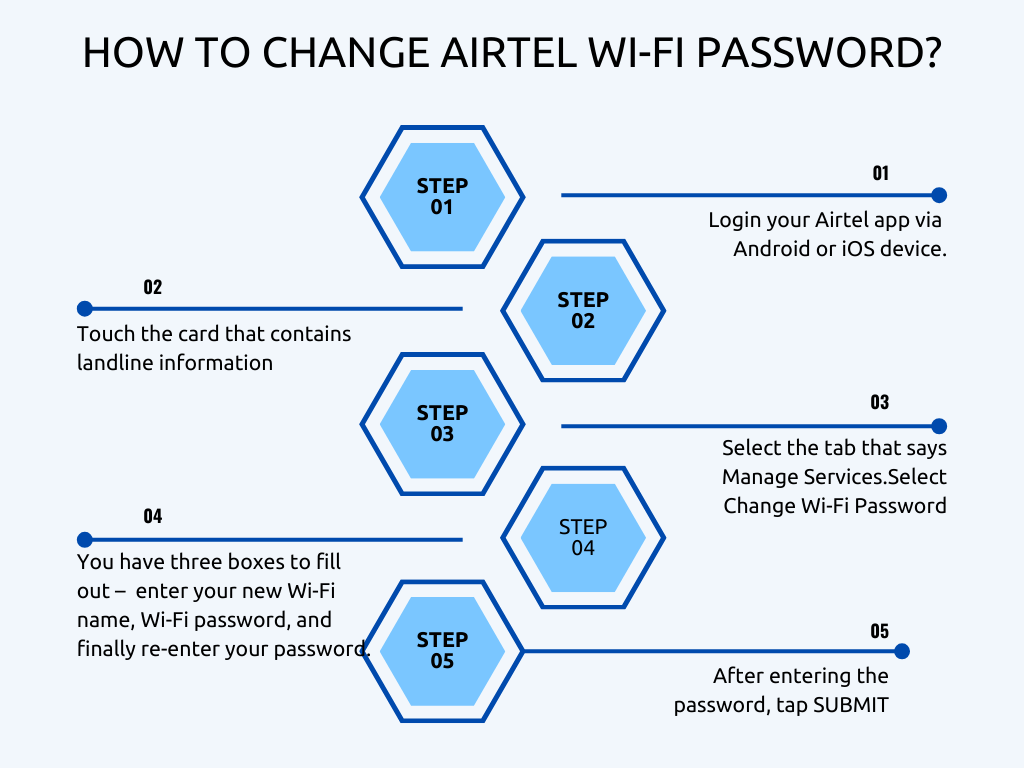
Thankfully, Airtel broadband password change can be accomplished in easy steps and does not require any technical knowledge. Airtel broadband users can change reset the Wi-Fi password from the web browser or using the Airtel Thanks App. In this article, we would guide you with step-by-step process on how to reset Airtel Wi-Fi password with both methods. Also, how Airtel Wi-Fi password can change using laptop or Mac.
Airtel Fiber Password Change: Use Airtel Thanks App
Are you wondering how to change my Airtel Broadband Wi-Fi password using the Airtel Thanks app? Simply follow the steps mentioned below:
- Download the latest Airtel Thanks app from Play Store or App Store
- Login through your registered mobile number with your Wi-Fi connection.
- Else, you can also log in with your Service ID of your Airtel Wi-Fi Connection. You will get an OTP on your registered mobile number, after verifying it you can log in.
- On the tap, click on the card of relevant Wi-Fi connection
- Click on Manage Services. There will be an option that allows a change of password.
- Click on Change Wi-Fi Password
- Enter the new password for your network
- Submit your request. After the request is submitted, wait for a few minutes before re-connecting all your devices to the Wi-Fi connection with new password.
Airtel Fiber Password Change: Router Configuration Method
Have Router Information In-Hand
To change your Wi-Fi password, gather essential router information like the network name, router and Wi-Fi passwords, and the default IP address. Typically found on the router's back sticker, if not, easily retrieve the router's IP address using Command Prompt: type "ipconfig," press Enter, and locate the IP address under "Default Gateways."
In addition to using the Airtel Thanks app, you can also change your password through the website or router configuration. Follow the steps mentioned below for Airtel Wi-Fi password change.
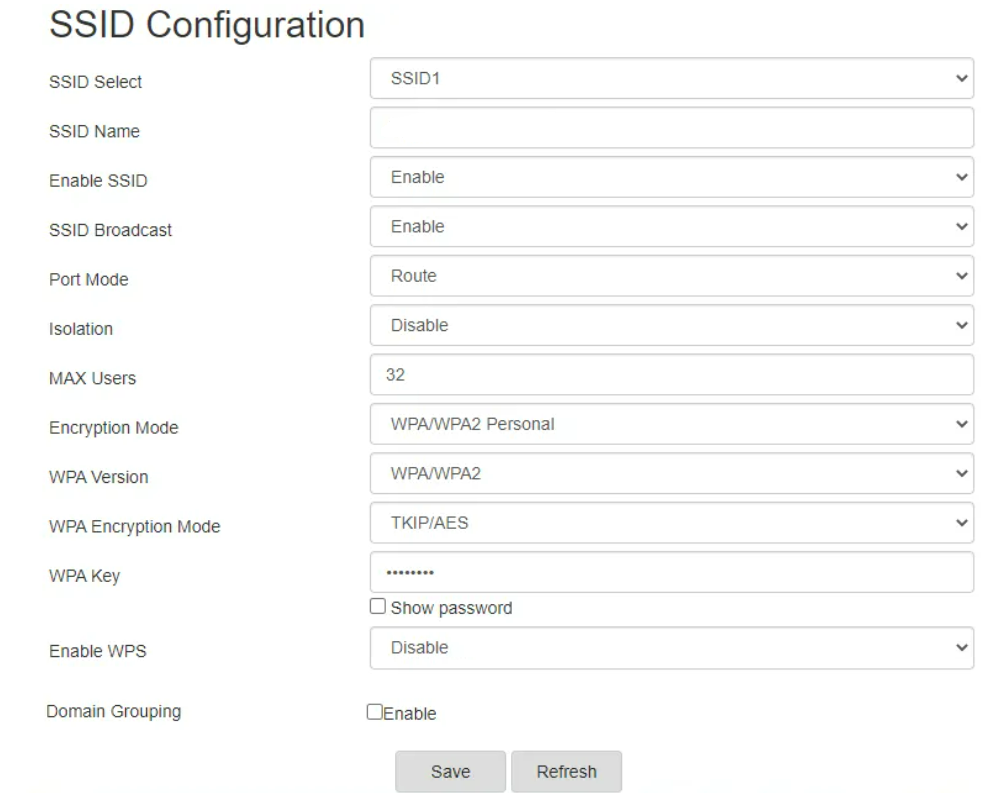
- After opening the web browser on your laptop or computer.
- Type in 192.168.1.1 in the address bar
- Click on Enter.
- The GPON Home Gateway page will open up.
- Type admin in the Username and Passwordfield
- Click Login
- On the left sidebar, you will see an option “Network” Click on that and select your network(will be listed as Wireless 2.4GHz or Wireless 5GHz).
- In the WPA Key field, change the Wi-Fi password.
- Save your changes.
- Once you have completed all the steps, you will have to wait for a few minutes before logging in to all your devices with the new password.
- How to Change Wireless Encryption to WPA2?
- Select the 2.4GHz Wireless band in the Network tab
- Update Encryption Mode – WPA/WPA2 Personal. But for 5GHz, set encryption mode to WPA2-AES
- WPA Version – WPA2
- WPA Encryption Mode – AES
Airtel Broadband Password Change: Use Laptop (Windows / Mac)
To update the Airtel Wi-Fi password on a PC or Mac, follow the instructions below:
- Ascertain that your PC is linked to the router through LAN wire or Wi-Fi. If you are unable to connect over Wi-Fi, you must utilize LAN.
- In a web browser, go to 192.168.1.1.
- In the username and password fields, type admin. Then click the "Login" button.
- In the left sidebar, navigate to Network > Wireless (2.4GHz).
- Enter a custom name in the "SSID Name" field to modify the name of your Airtel Wi-Fi.
- Enter a password in the "WPA Key" area to update your Airtel Fiber Wi-Fi password.
- Press the "Save" button.
- Allow the computer to identify your wireless network once more. Enter the new password to reconnect to Wi-Fi.

Stay with us & view all offers
The best broadband comparisons, carefully reviewed and updated plans exclusively for you!
How To Check Your Airtel Data Usage?
Airtel Broadband service has made it effortless for its users to check their usage and data balance. The users can use Airtel's online portal to check and recharge data as per one need.
- Download the app from the Play Store (for Android) or App Store (for iOS) on your device and check summary tab.
- Open the app and select your account within the 'My Account' section.
- Tap on 'Data balance' to check your Airtel broadband data usage.
- Navigate to bills
- Select internet quota to look at details like new data, bonus data or current data available.
- Click on Usage Analysis and check daily stats.
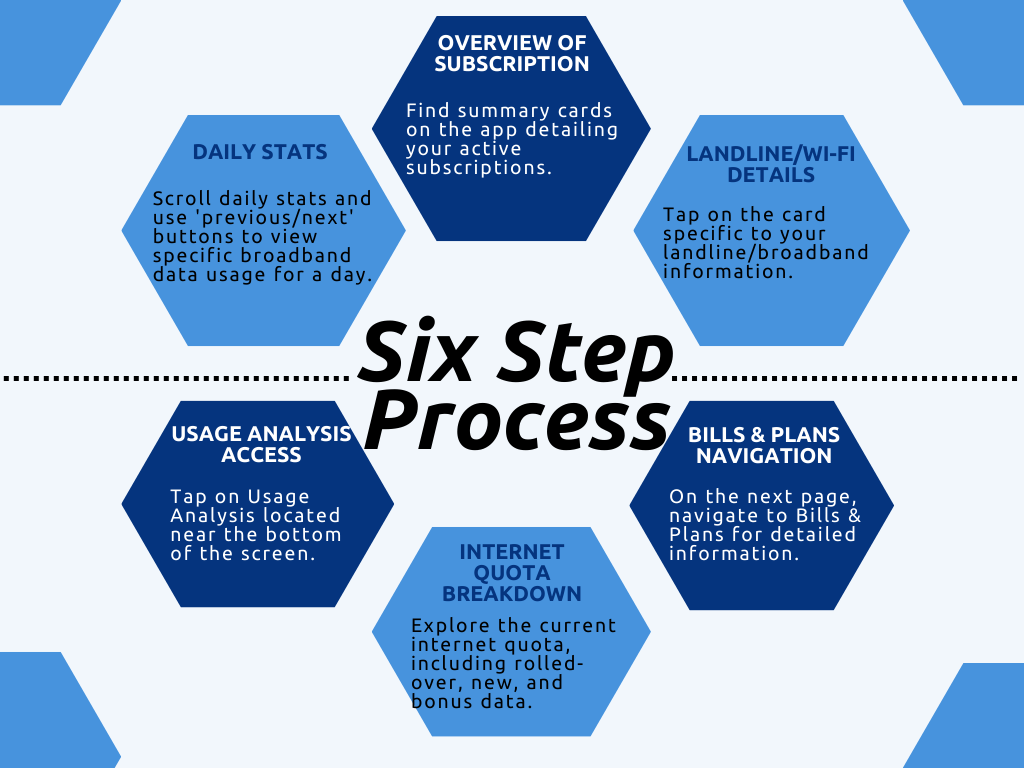
How To Get More Data For Your Airtel Wi-Fi Connection?
Have you run out of bandwidth before the month is over? Don’t worry; Airtel provides a great option to get more data. Airtel Smart bytes is a free service launched by Airtel that allows you to check, recharge but also get data reminders, monthly plans and allow additional options without logging in to your Airtel account.
Basically, you can use Airtel Smart bytes to buy more data for the month at an additional charge. The best part of this service is that you don’t need to pay for the additional data at the time; instead, the cost gets added to your bill.
You also have the option to buy extra Smart bytes on a recurring basis monthly if you feel your current data plan doesn’t provide you with sufficient data and are hesitant to upgrade to another plan.
Follow the steps below to buy additional Airtel Smart bytes using the Airtel Thanks app:
- Open the Airtel Thanks app on your mobile
- Click on the ‘Data’ button near your account details
- Click on ‘Data Balance’
- Click on ‘Get More Data’
- You will be redirected to a page with a list of Smart byte packs available with their cost. Click on your preferred pack
- Once you confirm you want to make the purchase, the additional data will be provided within 2 hours.
- How to Update Mobile Number on Airtel Fiber Wi-Fi?
- Enter the Airtel Thanks app using your login credentials.
- Click on Quick Actions--> More--> Select “update mobile number”
- Click the “update registered number” option.
- Enter the new mobile number
- • Click on "Save"
Airtel Wi-Fi Password Change: Frequently Asked Questions
How can I change the name of my Airtel Wi-Fi?
To change the name of your Airtel Wi-Fi, repeat the instructions above, and on the page where you change your password, you'll notice an SSID name option. The SSID name is your Wi-Fi name, which you may alter to your liking.
How can I connect to Airtel Wi-Fi as an Airtel customer?
There are two methods for connecting to Airtel Wi-Fi:
- Connect to the open SSID @Free Airtel Wi-Fi and choose the "Airtel User" option. You may connect to Airtel Wi-Fi once you have been authorised using OTP.
- Download My Airtel App and choose the "Airtel Wi-Fi" tile to enable Wi-Fi perks through your My Airtel app.
How can I check the status of my Wi-Fi data quota?
You can check your Wi-Fi data quota balance under the Wi-Fi section of the My Airtel app.
How can I resent the Airtel broadband password using a computer on Nokia Router G2425G-A?
Follow the steps listed below:
- Make sure your computer is connected to the router either via LAN cable or Wi-Fi
- Type 192.168.1.1 in a web browser.
- Enter admin in the username and password field to login
- Go to Network tab-->Wireless (2.4GHz)
- Enter a custom name in the “SSID Name” field
- Enter a password in the “WPA Key” field
- Click"Save"