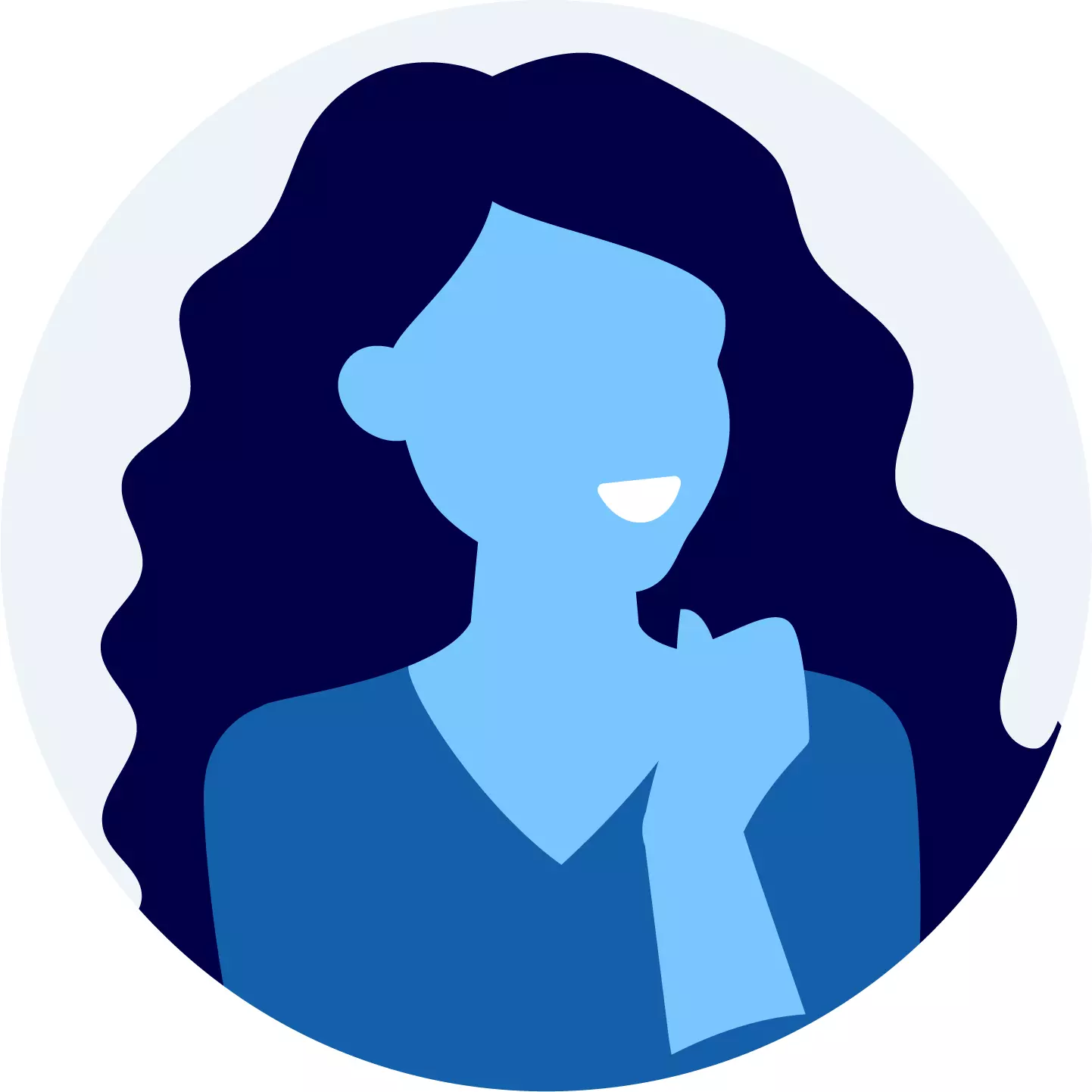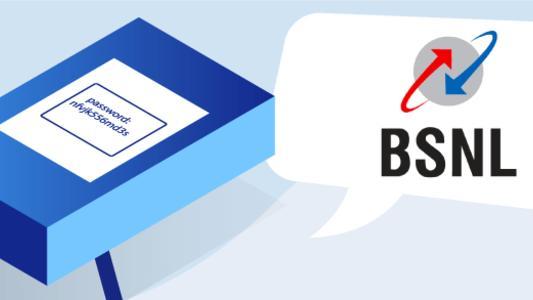Asianet Broadband Password Change: Easy steps To Follow
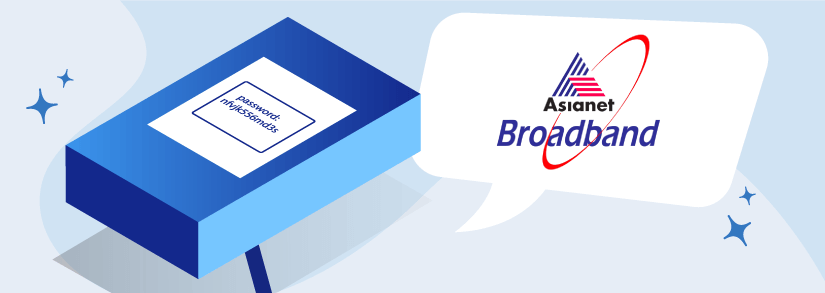
Looking to change your Asianet broadband password? It's a simple process that ensures the security of your internet connection. By updating your password regularly, you can safeguard your online privacy and keep unauthorized users at bay. Follow these easy steps to change your Asianet broadband password and enjoy peace of mind while browsing the web.
Importance of Changing Wi-Fi Passwords
Let's understand why it is crucial to change your Wi-Fi password regularly. Changing your password helps safeguard your network from unauthorized access, protecting your sensitive information and bandwidth. Regular password changes mitigate the risk of hacking attempts and ensure that only authorized users can connect to your network.
Asianet Broadband Password Change
To ensure your network's security, it is recommended that you update your Asianet broadband password change. Hackers may regularly be able to discover or guess your Wi-Fi login credentials and steal your personal information if you do not change your default password, which is not strong enough.
- For Asianet Wi-Fi password change, you need to access your account settings.
- Go to the Asianet Broadband login page https://sms.ali.asianetindia.com/subscriber/login/
- Log in with your username and password. If you're new or forgot your details, use the password recovery process.
- Find the settings section after logging in.
- Look for the Wi-Fi or Wireless settings option. Depending on the router model, this section might be labeled differently.
- Click on Wi-Fi settings to change the password.
- Enter your current password and then your new, strong password.
- Confirm the new password by entering it again.
- Save the changes by clicking "Apply" or "Save".
- Your Wi-Fi network is now secure with the new password.
How To Reconnect Devices to the Asianet Wi-Fi Network?
After changing the Wi-Fi password, it's essential to reconnect your devices using the updated credentials. Open the Wi-Fi settings on each device you wish to connect, search for available networks, and select your Asianet Broadband network from the list. Enter the new password you set in the previous steps and connect to the network.

Stay with us & view all offers
The best broadband comparisons, carefully reviewed and updated plans exclusively for you!
Change Asianet Broadband Login: Username & Password on Windows/Mac
- To modify your Wi-Fi network name and password, first, log in to your router.
- Ensure you're connected to your Wi-Fi network and know your router's IP address, username, and password.
- If you've forgotten your Wi-Fi password, you can recover it by logging into any connected computer or contacting Asianet broadband customer care.
- Try typing common router IP addresses like "192.168.0.1" or "10.0.0.1" into your browser's address bar.
- Remember, your router's username and password are different from your Wi-Fi network credentials.
- Update your Wi-Fi password and reconnect all devices with the new password to regain internet access.
- If both your computer and phone use the same Wi-Fi network, you'll need to enter the new password on your phone to stay connected.
How often should I change my Wi-Fi password in Asianet Broadband?
Frequently changing your Wi-Fi password is recommended to enhance the security of your network. It is advisable to change your Wi-Fi password every 3–6 months or whenever you suspect unauthorized access.
Asianet Broadband Login
In your quest for the finest internet service provider, your first goal should be to choose ISPs that provide the fastest broadband connection available. The best Internet service provider is one that also provides the fastest broadband connections, Asianet Broadband.
Mentioned below are the steps that you must follow to log into Asianet broadband.
- Login to your Asianet Cable Modem account via the Asianet broadband login portfolio.
- The Asianet Cable modem has an IP address of 192.168.1.1 or 192.168.0.1. for logging into the system.
- By default, the Cisco DPC2320 does not have a login or password configured.
- The modem should be turned on.
- Connect the modem's LAN connection to the LAN port on your computer.
- Enter the command ipconfig into the Command Prompt and hit the Enter key.
- The IPv4 Default Gateway is the IP address used to log into the Asianet Fiber Broadband Modem.
- When you are prompted to enter your login information, click on the login button. It will automatically sign you in to the modem configuration page once you click on it.
- It will ask you to replace the existing password with a new one at first, which you should do.
How To Check Internet Usage In Asianet Broadband?
While Asianet Broadband offers comprehensive plans, you might not be getting the speed you've paid for due to extensive internet usage. Here are some of the steps on how to check internet usage in Asianet broadband to make your work easier.
- Make contact with the Asianet technical support staff.
- Inquire for your IP address so that you may monitor your online internet use from your home.
- Once you have provided them with the IP address for checking at the same location where they feed the URL, please make use of that information.
- You will be sent to a new website, where you will be required to enter your customer ID and password.
- You are already linked to it, and you may just need to ask for the individual password at this point.
- The executive will direct you in the right direction, and you may then reset your password in accordance with the instructions provided by the executives.
- Check the internet use by including the date of usage in a section with the information. In the same way, you will be ready to examine your everyday online use.
This will assist you in discovering the benefits of continuing to use the Internet regularly. It is believed that monitoring internet use on a regular basis and balancing it with the assistance of family members in the case of inappropriate consumption is much preferable. Furthermore, you may review the information provided below to learn how to pay your Asianet broadband bills online.
How To Check Asianet Broadband Data Balance?
If you're on a limited broadband plan for Asianet, you might want to keep a track of your data balance. Here's a step-by-step guide on how to check your Asianet broadband data balance.
- Log in to your Asianet broadband account.
- Click on 'My Bill'.
- Click on 'View your recent usage."
- Select 'Broadband' tab and finally click on 'View your broadband usage."
You should be able to see your data balance and how much you've got left over.
Asianet Broadband Wi-Fi Password Change: Frequently Asked Questions
What is Asianet Broadband's maximum download speed?
Asianet Broadband Kochi, Internet Speed Limit: Upto 100mbps.
How much does the Asianet modem cost?
If you are switching from another provider, you will get the Asianet WiFi modem for lease at an initial payment of Rs 600. Without this offer, the cost of leasing the WiFi modem is Rs 1800 (including taxes).
Why is Asianet Broadband Slow?
There are many possible reasons for this like the problem with your modem or router, poor WiFi signal, signal strength on your cable line, devices connected to your network soaking up your bandwidth or even a slow DNS server and so on.
Can I change my Asianet Broadband Wi-Fi password through a mobile app?
Currently, Asianet Broadband does not offer a dedicated mobile app for changing Wi-Fi passwords. However, you can easily change your Wi-Fi password by accessing your Asianet Broadband account through a web browser on your mobile device or computer.